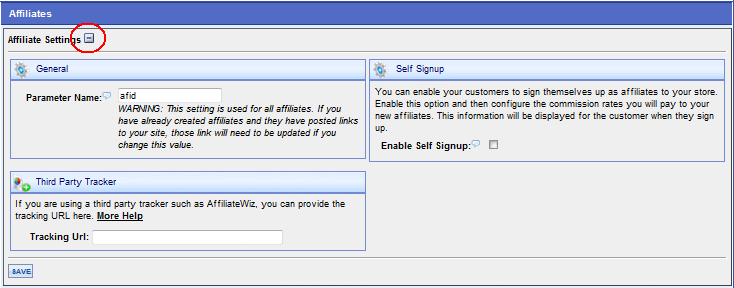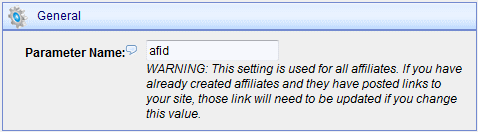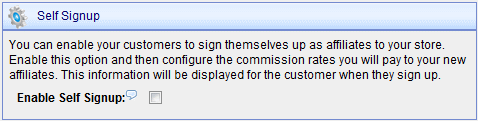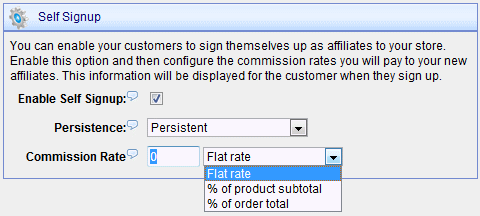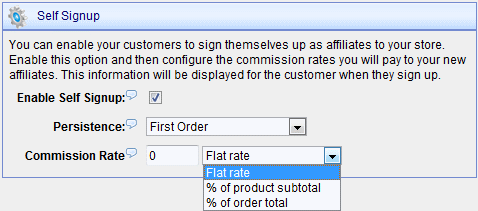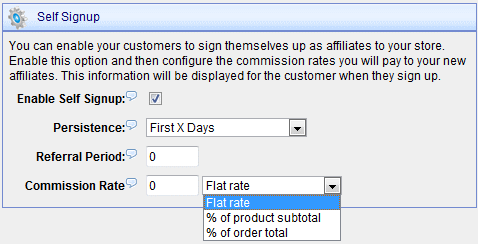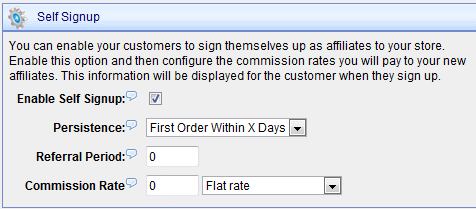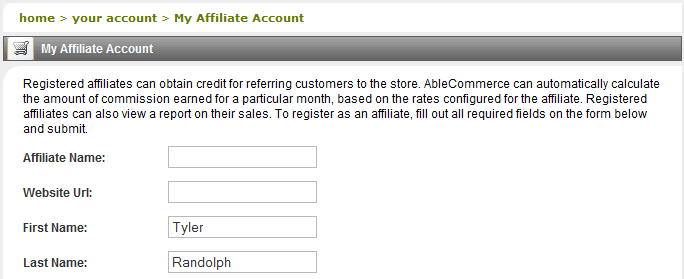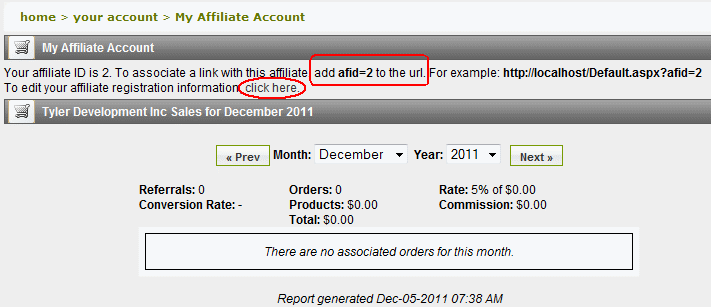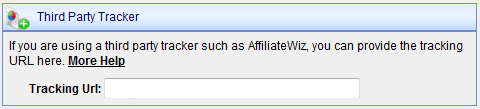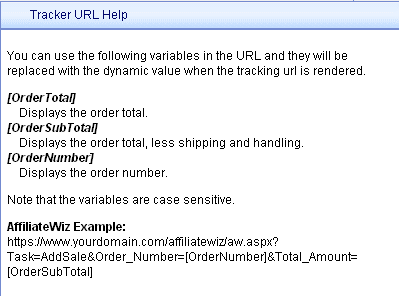|
You can enable your customers to sign themselves up as Affiliates in your store. Configure commission rates and more.
General Affiliate Settings
From the Affiliates page, or from the top-menu, go to People > Affiliates to view a page similar to the one below.
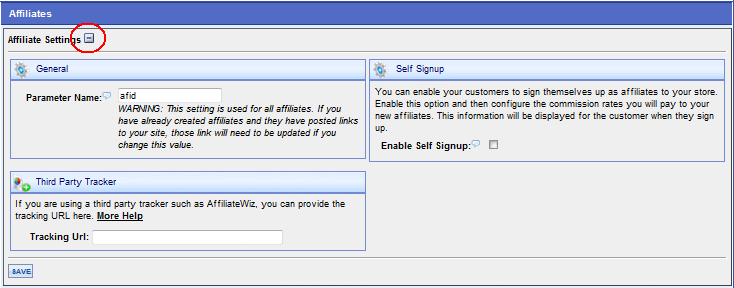
Use the icon, circled in red above, to minimize or maximize this screen.
In the "General" section, you can modify the default value for the Affiliate Link parameter.
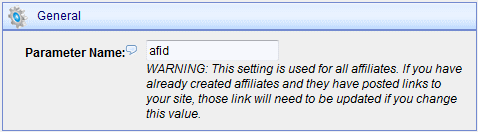
As the screen says, make sure to have any existing Affiliates change their links if you change the Parameter Name.
Affiliate Self Signup
Using the Self-Signup feature, registered users can access the /Members/MyAffiliateAccount.aspx page to create an Affiliate record using the parameters you have selected. By default, the Enable Self Signup feature is disabled.
-
Check the Enable Self Signup box.
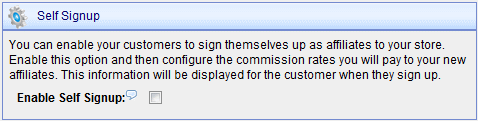
-
Select the Persistence setting to determine the length of time that the Affiliate will receive commissions on orders.
-
Persistent option: No expiration, commissions are paid until the Affiliate record is removed.
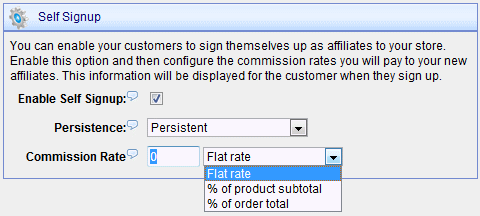
-
First Order option: No expiration, commission is paid on a user's first order only, so subsequent orders by the same user are not commissioned.
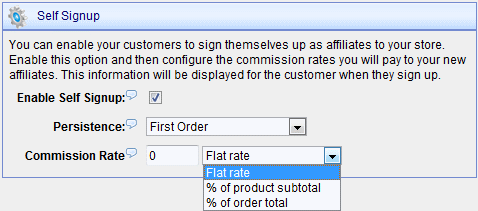
-
First X Days option: Commission is paid on all referred orders within the number of days specified for Referral Period.
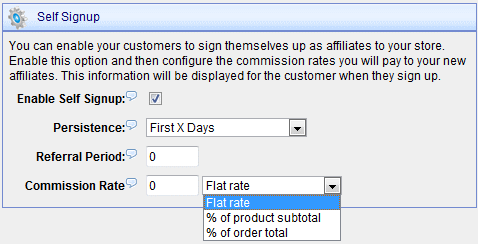
-
First Order within X Days option: Commission is paid on a user's first order within the number of days specified for Referral Period.
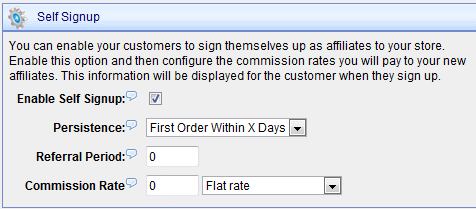
-
After selecting the desired Persistence option, enter a Commission Rate with calculation based on % order total, % of product subtotal (less tax & shipping), or a flat rate (set amount).
If a Referral Period field appears, make sure to enter the number of days that the Affiliate's order referrals will be calculated.
-
Click SAVE when finished.
-
From the retail side, a registered user can now access the Affiliate Account page by logging in to his/her account. A form exists for the user to update the Affiliate contact information, but nothing else.
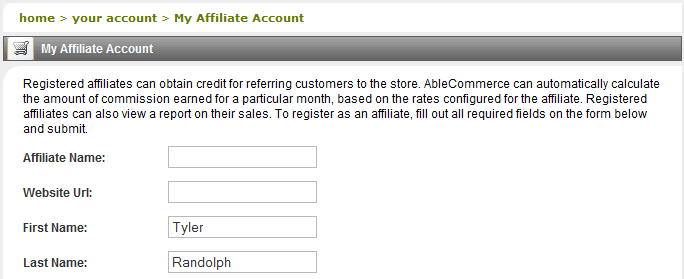
-
Most fields should be completed already. The Affiliate Name is required. The Website URL is for reference only. The remaining part of the form (not shown) includes common information like contact name, address, phone, and email.
-
Once the record is saved, the Affiliate can view a report similar to the example below.
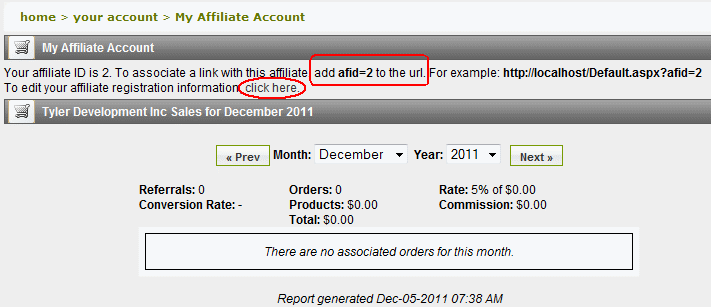
-
At the top of the page are instructions to create the unique links that will be used for Affiliate Referrals.
-
The Affiliate can edit his/her registration information by clicking the available link.
-
After orders, associated to the Affililate, are paid, the details and commissions will be updated here accordingly.
AffiliateWiz - Third Party Tracking Software
If you plan to manage lots of Affiliates, then a more robust feature may be desired.
For more information, demo, and contacts, please go to http://www.affiliatewiz.com/

Within AbleCommerce, the AffiliateWiz tracking system is integrated so you can simply enter the necessary Tracking URL into the field provided. This immediately activates the AffilliateWiz integration, so long as your account with them is active.
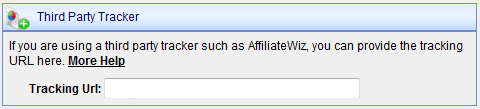
The URL's can be modified with variables, so that the actual values are used when the tracking URL is rendered.
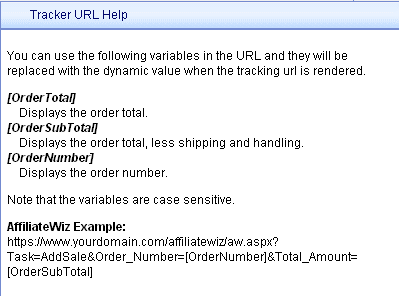
AffiliateWiz has it's own reporting and interface for managing Affiliates. Please see the documentation on their website before implementing this feature.
|