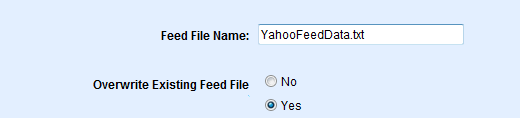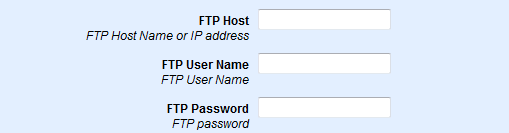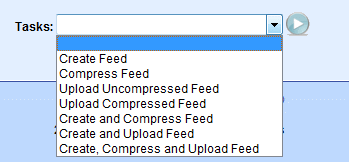|
Yahoo! Product Submit is a paid service that helps you to promote your products in Yahoo! Shopping. Your detailed product descriptions, submitted in a feed, are matched to consumer's searches in Yahoo! Shopping-in both product search and on comparison Product pages. You pay only when a shopper actually clicks on the listing that takes them to your site.
To participate, you must have a Yahoo! ID and have created a Product Submit account. There is no charge for a Yahoo! ID, and you can create one when you sign up for your account. For more information, please see "How do I create a Product Submit account?" 
Create and Upload your Yahoo! Feed File
After you have created a Product Submit account through Yahoo!, you can create and upload the feed directly from AbleCommerce.
-
From the Product Feeds page, click the Yahoo! Shopping Feed link, or from the top-menu, go to Marketing > Feeds > Yahoo! Shopping Feed.
-
From the Yahoo! Shopping Feed page, you will see a variety of configuration options.
-
Enter a name for your Feed File Name. This is the name of the file that is created on the AbleCommerce server.
The default value is "YahooFeedData.txt"
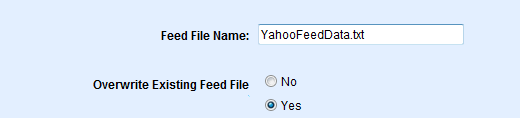
-
When you create multiple feeds, choose whether you want to Overwrite Existing Feed File each time a new feed is created. The default value is "Yes".
-
The Product Inclusion option allows you to select which products to include in the feed.

-
Do not include products marked for feed exclusion
-
All Products (ignore product feed settings)
To exclude a product from the feed, you need to go to the Edit Product page, find the Display Options section, and check the box Exclude From Feeds.

-
Enter a name for your Compressed Feed File Name. AbleCommerce supports compressed files that have a .zip file extension. It is typically used for large sized feed files. The default value is "YahooFeedData.txt.zip" and will only be used if you select the option to create a compressed feed.

-
When you create multiple feeds, choose whether you want to Overwrite Existing Compressed Feed each time a new compressed feed is created. The default value is "Yes".
-
Enter the FTP Host name or IP Address. Yahoo!'s FTP server is "ftp.productsubmit.adcentral.yahoo.com"
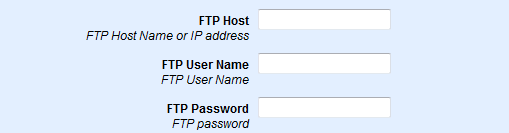
-
Enter the FTP User Name. This is your Yahoo! ID.
-
Enter the FTP Password.
-
Yahoo! requires that the remote file be named "data.txt". Additionally, you will need to include a directory path which is your merchant ID number.
e.g. 1234567/data.txt where 1234567 will be replaced with your merchant ID.

-
Click the SAVE SETTINGS button before continuing.
-
Now, you will perform one of the Tasks available.
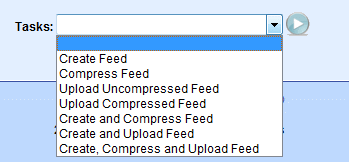
-
Create Feed - this creates the feed file (.txt) on the AbleCommerce server.
-
Compress Feed - this creates a compressed version of the feed file (.zip) on the AbleCommerce server.
-
Upload Uncompressed Feed - this uploads the feed file (.txt) to Yahoo!.
-
Upload Comressed Feed - this uploads the compressed version of the feed file (.zip) to Yahoo!.
-
Create and Compress Feed - this creates and comresses the feed.
-
Create and Upload Feed - this creates the feed file (.txt) and uploads it to Yahoo!.
-
Create, Compress, and Upload Feed - this creates and compresses the feed (.zip) and uploads it to Yahoo!.
-
After making your selection, click the GO  button. button.
-
If successful, you will be shown a SUCCESS message indicating the tasks completed. If you have trouble with the feed creation or uploading, then please review the next section.
-
Yahoo! checks for new files every 15 minutes.
For more information on the data feed submission process, please visit Yahoo! Product Submit Help. 
Troubleshooting Feed Issues
-
To create a successful feed, make sure the ASPNET user account (Network Service/Asp.Net) has write and delete permission to the feed file folder which is located in \Admin\Marketing\Feeds\Data\ folder.
-
To upload a feed, make sure the FTP server, username, and password are correct.
-
The default TCP port for a FTP connection is port 21. Sometimes a local Internet Service Provider blocks this port and this will result in FTP connection issues.
-
Most FTP servers work in "passive" mode, since it makes it easier for you to upload a file, even when you are behind a firewall. To simplify the upload process, Yahoo!'s FTP server follows this standard and can only accept passive transfers.
-
Some hosting providers run their server in a medium trust environment. Unfortunately, the option to FTP upload a product feed will not work, but you can still manually upload the feed outside of AbleCommerce.
Required Attributes
Attributes define the characteristics or qualities of your Yahoo! products. Each attribute consists of a name and one or more values. The attributes that are required vary depending on the type of information you are sending. AbleCommerce sends the following required and recommended attributes for a Yahoo! product feed.
|
Yahoo! Attribute
|
Required
|
AbleCommerce equivalent
|
|
description
|
yes
|
Product Summary: The description attribute comes from the product's summary description. This is different than the product description.
|
|
code
|
yes
|
Product ID: This is the identity of the product as it's created in the database.
|
|
product-url
|
yes
|
Product URL: This is the product link, or URL, that AbleCommerce generates.
|
|
price
|
yes
|
Product Price: This is the value you enter into the product price field.
|
|
name
|
yes
|
Product Name: This is the text you enter for the Product Name.
|
|
merchant-site-category
|
yes
|
Category: AbleCommerce sends the name of the category that the product is directly assigned to.
|
|
image-url
|
optional
|
Product Image: If a product image is available, AbleCommerce generates the link to the standard, full-size, image.
|
|