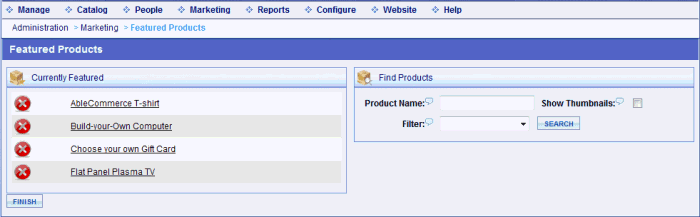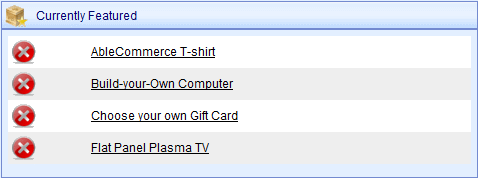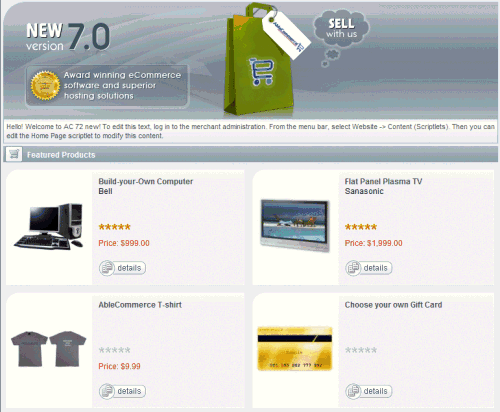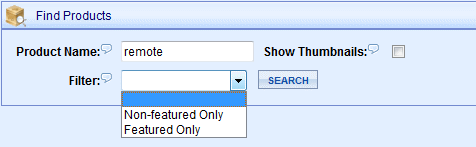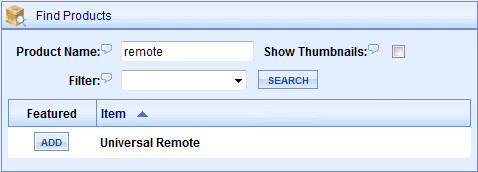|
The Featured Products page allows you to view all the featured items for your store. To access this feature, go to Manage > Featured Products from the top-menu.
From this page, you can view, add, and delete products that are featured.
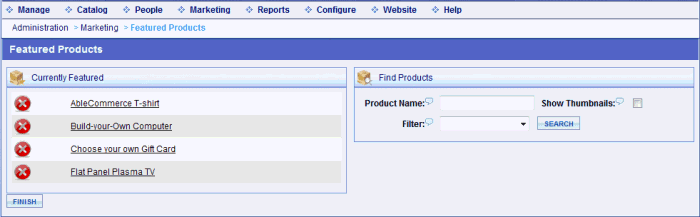
In the left section, you can see which products are already featured in your store.
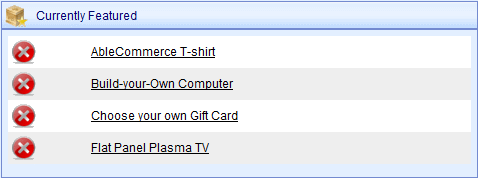
When a product is featured, it will automatically appear as part of the Featured Products control. In a default store, this is shown on your home page.
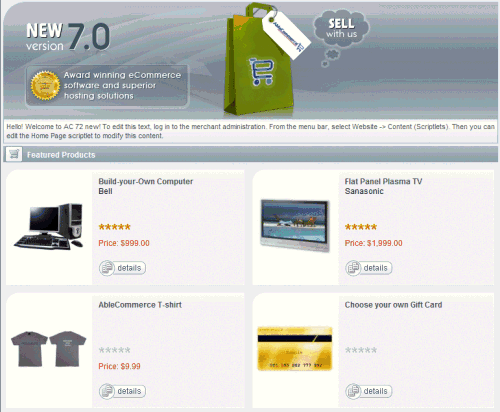
The featured products will automatically rotate on the page so you can add as many featured products as you like.
Finding and Adding Featured Products
-
From the Featured Products page, or from the top-menu, go to Marketing > Featured Products.
-
In the right section, you will see the Find Products form.
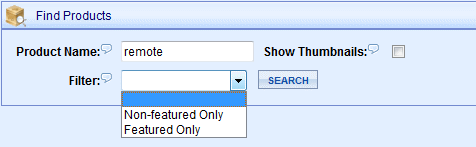
-
Enter the Product Name to search by.
-
If desired, check the Show Thumbnails box to view product images.
-
You can use the Filter selection to find products with a particular featured status.
-
Non-featured Only - lists products that are not currently featured.
-
Featured Only - lists only products that are featured.
-
None - lists both featured and non-featured products.
-
When finished, click the SEARCH button.
-
The search results will be listed as shown in the example below.
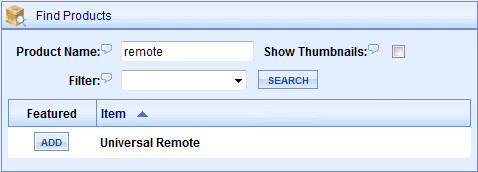
-
To change a product so that it is featured, click the ADD button.
-
It will automatically be displayed in the left section of the page for Currently Featured items.
Removing Featured Products
-
From the Featured Products page, or from the top-menu, go to Marketing > Featured Products.
-
You can remove a featured product by clicking the  next to the product in the Currently Featured list. next to the product in the Currently Featured list.

-
You can also use the Find Products form and search for featured items. Simply click the REMOVE button.

-
The Currently Featured list will be updated automatically.
Changing a Product's Featured setting
Optionally, from each product page you can change the featured setting on an individual basis.
-
From the Catalog menu, go to the Edit Product page for any product.
-
When you add or edit a product, you can check the box to make a product Featured from the DISPLAY OPTIONS section.

-
Uncheck the box to remove the product from the Featured list.
Adding Featured Product controls to your Store
By default, the featured product list is displayed on the home page of your store. If you want to move or add the featured product list to other locations in your store, you can do so by using the featured product controls available.
FeaturedCategoryItems - Displays featured items in a category.
Usage:
[[ConLib:FeaturedCategoryItems Caption="Featured Items" MaxItems="3" Orientation="VERTICAL" IncludeOutOfStockItems="false"]]
Properties:
Caption - Possible value can be any string. Title of the control.
MaxItems - Possible value can be any integer greater then zero. Indicates that at maximum how many items can be shown.
Orientation - Possible values are 'HORIZONTAL' or 'VERTICAL'. Indicates whether the contents will be displayed vertically or horizontally. In case of vertical orientation only one column will be displayed.
IncludeOutOfStockItems - Possible values be true of false. Indicates that the grid will display out of stock items or not.
FeaturedProductsGrid - Displays featured items in a grid format.
Usage:
[[ConLib:FeaturedProductsGrid Caption="Featured Items" Size="3" Columns="2" IncludeOutOfStockItems="false" ThumbnailPosition="LEFT" Orientation="HORIZONTAL"]]
Properties:
Caption - Possible value can be any string. Title of the control.
Size - Possible value can be any integer greater then zero. Indicates that at maximum how many items can be shown.
Columns - Possible value can be any integer greater then zero. Indicates that the grid will contain how much columns.
IncludeOutOfStockItems - Possible values be true of false. Indicates that the grid will display out of stock items or not.
ThumbnailPosition - Possible values are 'TOP' or 'LEFT'. Indicates whether the product image will be displayed on top of product details or on the left.
Orientation - Possible values are 'HORIZONTAL' or 'VERTICAL'. Indicates whether the contents will be displayed vertically or horizontally, In case of vertical orientation only one column will be displayed.
|