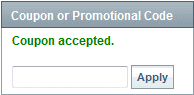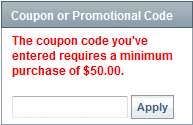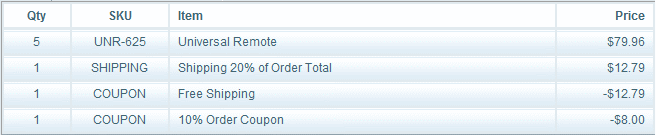Manage CouponsThe Manage Coupons menu allows you to view all the coupons you create for your store. From this page, you can edit, copy, delete, and add new coupons.
Looking left to right on the page, the information shown is as follows:
In the far right column, you can edit, copy, or delete any coupon by selecting the applicable action icon.
After you provide the coupon code to your customer, it can entered on the final checkout page. The coupon code form will appear in the right-column after the customer selects a shipping address. The customer simply enters the Coupon Code into the field provided and clicks the Apply button.
If the coupon is accepted, it will display a message for the customer and the coupon discount is applied to the order. If there is a problem with the coupon code, a warning will appear for the customer. It might look something similar to the example below.
When the customer views their online invoice, they will see something similar to the following:
The example above shows an order with a product coupon, shipping coupon, and order coupon. The product coupons are applied directly to the product price so that the order and shipping coupons will be validated against any discounted order amounts. The order coupon is applied to the final product price less and does not discount any shipping charges.
|
|
Go to Site Map
|