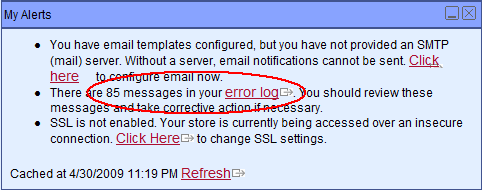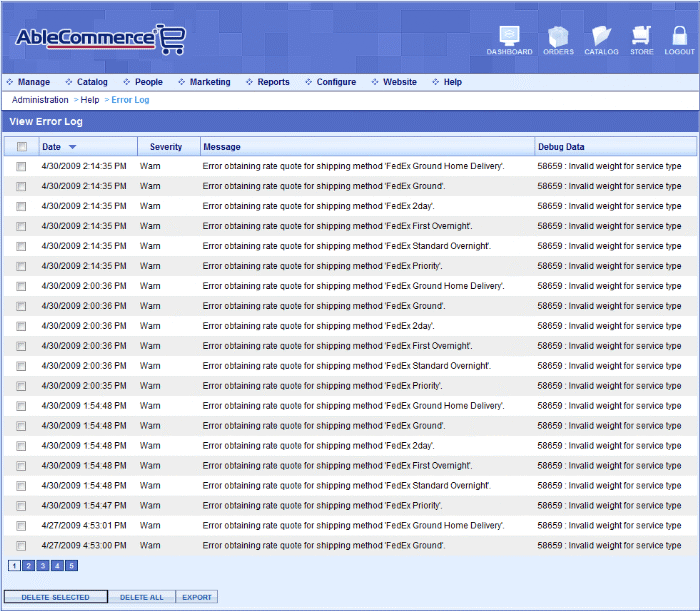Help > Error LogError LogThe AbleCommerce error log is a good place to start troubleshooting any issues you might be having. It will record problems with email communications, shipping or payment gateway issues, and much more. This information is also very useful when obtaining technical assistance from AbleCommerce support personnel. From the Merchant Dashboard, you can view the My Alerts section to easily see if you have errors recorded in your log file. You can access the AbleCommerce Error Log from the top-menu. Go to Help > Error Log to view a page similar to the one below.
In many cases, you will not have any messages in your error log. However, if you see many errors, it may be an indication there is a problem in the store. The View Error Log page displays the following information:
At the bottom of the page you can see buttons to perform a specific action. These are:
For advanced debugging, there is a folder within your installation that will record more detailed messages and general information. Look in the \App_Data\ folder for a file named "app.log". Other log files may exist here has well.
|
|
Go to Site Map
|