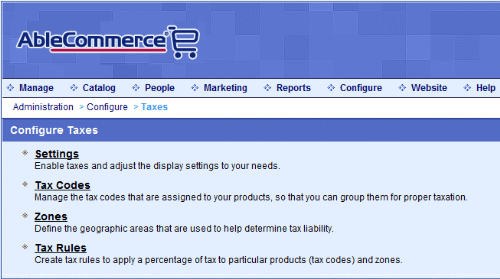Configure Taxes
Taxation is a part of doing business. Even with online sales, taxes may become collectible when you sell taxable products. You are encouraged to seek professional advice if you are required to collect sales tax.
AbleCommerce gives you precise control over your tax setup. By using tax rules, you can assign a tax rate to geographical zones defined by a country, state, zip code range, or single zip code. You can have as many tax rules as needed and apply them all to a taxable product by using a tax code.
Taxes are accurately calculated based on each shipment of an order. Optionally, shipping charges or gift wrapping can be taxed.
For ease of record keeping, AbleCommerce provides a Tax Report where you can view the taxes for each order. The information is itemized and can be sorted by time period.
|