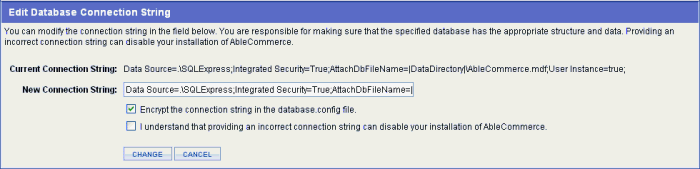Configure > SecurityDatabase ConnectionThis page is only accessible to members of the "Super User" admin group. AbleCommerce provides an easy way to connect the installation to a different database. This can be useful if you are moving an installation or a database. This feature allows merchants to achieve a "seamless" transfer when moving to a new location. It also allows developers to easily work with changing databases. The database connection information is stored in encrypted format in the ..\App_Data\database.config file. Using the form provided, you can enter the new location, name, and password for any AbleCommerce 7 database and instantaneously re-connect to a different database. AbleCommerce supports Microsoft SQL Server 2000 and 2005, as well as Microsoft SQL Server 2005 Express. These databases are not interchangeable. If you need to move from MSSQL 2000 to MSSQL 2005, you will need to export and import your data instead.
Before using the feature on this page, make sure you understand the consequences of entering an incorrect connection string. YOUR ENTIRE STORE WILL STOP WORKING. If you need help moving a database, then you need to contact your database administrator. AbleCommerce support staff will help under the terms of paid support. Disable SSL before moving a databaseIf you are moving an AbleCommerce database, you will need to know if the target installation has a functioning SSL certificate. If you attempt to use a database from an install that had SSL enabled and the new location does not have an SSL certificate, you will be unable to access the login page. If this is the case, then you need to disable SSL before making a database backup. You can disable the SSL setting in AbleCommerce by un-checking the box next to SSL Enabled in the Secure Sockets Layer (SSL) section of the Configure > Security > General page. Edit Database Connection StringYou are responsible for making sure that the specified database has the appropriate structure and data. Providing an incorrect connection string will disable your installation of AbleCommerce.
Manually Changing the Database Connection StringThe database connection string is encrypted in the file ..\App_Data\database.config and cannot be modified. If you have incorrectly entered the database connection string, and the installation is now broken, follow the steps below.
|
||
Related TopicsConfigure > Security > General License Keys for AbleCommerce 7 How do I change or move an existing installation?
|