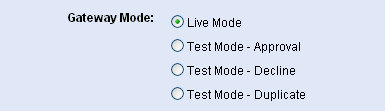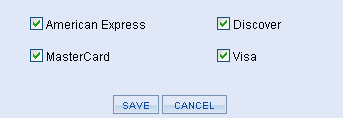LinkPoint
The LinkPoint® payment gateway uses a secure certificate for processing transactions. There are no additional software requirements besides having AbleCommerce installed. To enable LinkPoint, you must have a PEM certificate file.
All AbleCommerce payment gateway integrations offer full support for post-order processing. This means that after an order is placed, you can authorize, capture, refund, and void transactions from the AbleCommerce order administration area.
|
NOTICE:
|
First Data acquired assets of Linkpoint. This integration covers the Linkpoint Select API payment gateway.
|
LinkPoint Processing Features
AbleCommerce supports all the standard features of the payment gateway. In addition, there are additional services such as recurring billing and fraud protection which can be added to your account. For more information on the services and features available, visit LinkPoint 
-
Authorize - where the cardholder's funds are verified as available and set aside for the pending transaction.
-
Authorize Capture - where the cardholder's funds are verified and immediately transferred to the merchant.
-
Capture - a full or partial transfer of funds from the cardholder's pending authorization to the merchant.
-
Void Authorization - LinkPoint does not support voiding of authorizations. This feature is only available through AbleCommerce as a manual void. LinkPoint will eventually release the authorization on the card.
-
Refund - when funds have been transferred to the merchant, and a full or partial refund is returned to the cardholder.
-
Recurring Billing - where the recurring billing feature within your gateway is initiated by AbleCommerce. LinkPoint maintains the billing and notifications after the initial order is placed.
At this time, multi-currency is not a supported feature of AbleCommerce's LinkPoint integration. All amounts will be in USD.
|
NOTE:
|
There may be additional features within your LinkPoint account that have not been tested with AbleCommerce. If you enable unsupported features, you are doing so at your own risk.
|
LinkPoint Requirements
-
FULL TRUST: In order to use LinkPoint, you must configure your Asp.Net applications to run in full trust with WebPermission enabled.
-
OPERATING SYSTEM: You must use a 32-bit operating system to use LinkPoint.
-
OPEN PORT: Linkpoint requires port 1129 to be open for two-way communication.
-
SSL: You must have a dedicated IP for SSL.
To use the LinkPoint payment gateway, you must have a digital certificate installed. This is called a PEM file.
-
Obtain your digital certificate from LinkPoint and place it in the AbleCommerce \App_Data\ folder.
-
-
The name of the file must be your store number followed by a .PEM extension. (e.g. 1234567890.pem)
-
It should be saved in the AbleCommerce \App_Data\ folder.
-
Make sure the file inherits permissions from the parent object.
-
If your key is installed properly, AbleCommerce will detect the presence of it in the \App_Data\ folder.

Enable LinkPoint Payment Gateway
Before you begin, make sure that you have your LinkPoint store ID and digital (PEM) certificate installed per instructions above.
If you do not have a PEM certificate, you can skip to the next section for instructions on obtaining one from LinkPoint.
-
From the Payment Gateways page, click the ADD GATEWAY button.
-
From the Add Gateway page, click the LINKPOINT button.

-
You will now be on the Add Gateway configuration page for LinkPoint.
-
In the field named Merchant Id, enter your store number. (a 6 to 10-digit number that matches your PEM certificate)

-
If this is a test account, make sure to check the box "Check here if you are using a test account". Linkpoint supports testing of production and test accounts.
-
Choose the type of Authorization Mode.

-
Authorize: to request authorization without capturing funds at the time of purchase. You can capture authorized transactions through the order admin interface.
-
Authorize & Capture: to capture funds immediately at the time of purchase. You should not use this feature unless you are able to ship goods the same day of the sale.
-
Choose the Gateway Mode.
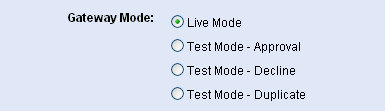
-
Live Mode - used for processing transactions with a production account or a test merchant account.
-
Test Mode (Approval) - used for processing transactions with a specific "approved" response.
-
Test Mode (Decline) - used for processing transactions with a specific "declined" response.
-
Test Mode (Duplicate) - used for processing transactions with a specific "duplicate" response.
-
Debug Mode is an optional feature and should only be enabled at the direction of AbleCommerce support.

-
Scroll down to the bottom of the page and find the section called Payment Methods.
-
Click the box next to all credit card payment methods that will use the LinkPoint gateway.
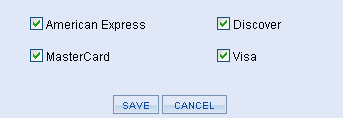
-
At the bottom of the page, click the SAVE button.
Create a Digital Certificate for LinkPoint
The owner of the LinkPoint account should have received a Welcome email when the merchant account was opened. At the bottom of the Welcome email is a copy of your digital certificate.
-
Copy all characters beginning with the line that states, "-----BEGIN RSA PRIVATE KEY-----" through the end where it states, "-----END CERTIFICATE-----" (make sure there are no extra spaces included)
-
Paste into a new file using Notepad, and save the file using your 6 to 10-digit store number and a .pem extension. (e.g. 1234567890.pem)
-
This file needs to be placed in the AbleCommerce \App_Data\ folder.
Testing with LinkPoint
-
Edit the LinkPoint gateway configuration page in AbleCommerce.
-
If you have a test account, check the box labeled "Check here if you are using a test account".
-
Make sure the Gateway Mode is set to Live Mode unless you have a specific testing criteria.
-
At the bottom of the page, click the SAVE button.
-
You can use a Visa card number of "4111111111111111" to run a test transaction.
-
Be sure to un-check the test account setting and/or change the Gateway Mode to Live before processing real credit card transactions.
|