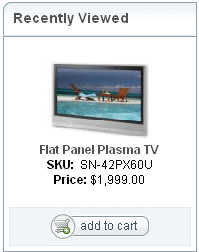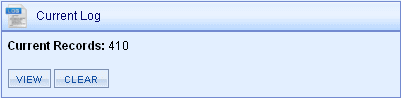Page Tracking
The Page Tracking feature can record all activity by any user accessing your AbleCommerce store or Merchant Administration. The records are initially stored in the database and then can be archived to disk when regular maintenance is performed by AbleCommerce. When you enable tracking, you can see statistics about what categories and products are being viewed, pages that are referring to you, and some technical data like the user's IP, browser, and operating system. When the log files are archived, they are written to disk in extended log file format. This means the log files are compatible with most statistical reporting software programs that convert the raw data into something meaningful.
Using the Page Tracking feature will benefit your customer as well. If enabled, your customers can see their recently viewed items.
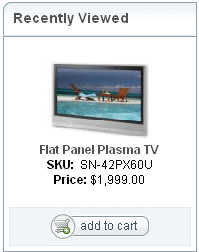
|
TIP:
|
See Help > ConLib Reference. You can view the control for "RecentlyViewed". Add this control object to your scriptlets to display them. Change the control object's properties for more options.
|
Configure Page Tracking
The logs for user activity are stored in the database and can be archived in extended log file format.
-
Go to Configure > Page Tracking using the top menu.
-
In the top section, you will see the Configure Page Tracking options.
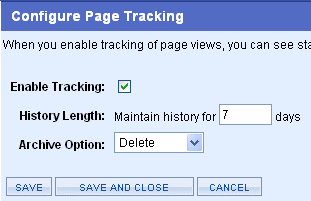
-
To record all user activity, check the box next to Enable Tracking.
-
For History Length, enter the number of days to store records in the database before they are archived or deleted.
-
Choose an Archive Option.
-
Delete - This option deletes any records older than the number of days entered for history length. There will be no backup of the data that is removed.
-
Save to File - This option will write out any user activity data, longer than the history length, to a file, and then delete it from the database.
-
Click the SAVE button, or SAVE AND CLOSE button when finished.
|
NOTE:
|
The log is written to the App_Data/Logs/ folder in extended log file format. You must have write permissions to this location, and you are responsible for maintaining and/or removing the log files.
|
View the Page Tracking Log
You can view the page tracking log for the entire store here, or you can view a single user's activity from the Edit User page under People > Users
-
Go to Configure > Page Tracking using the top menu. In the top-right section, you will see the Current Log feature.
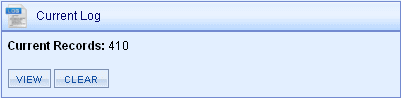
The Current Log shows the number of records stored in the database at that time.
-
Click the VIEW button to view the log as shown in the example below.
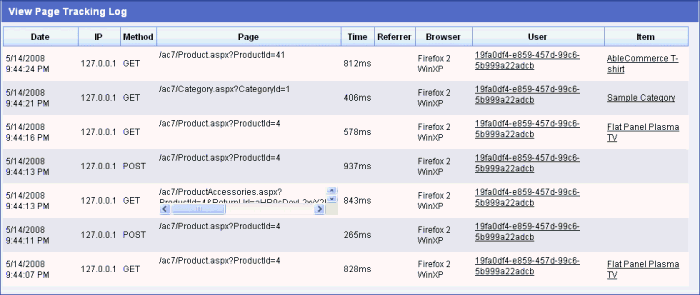
-
This page displays all store activity from newest to oldest. You can see the following information:
-
-
IP - The user's originating IP.
-
Method - click on URL (GET) or post to form (POST).
-
Page - a partial URL to the page that was accessed.
-
Time - the length of time on each page (in milliseconds)
-
Referrer - If available, the page that referred to this one.
-
Browser - the browser type and version, with computer's operating system.
-
User - the anonymous or registered user will be shown here with a link to the Edit User page.
-
Item - This is the name of the product or category that the user looked at.
-
If you want to reset all page tracking statistics and clear all records from the log. Click the CLEAR button
|