Catalog > Add Category
Add Category
Create categories with simple or advanced features.
Adding a New Category
-
From the Browse Catalog page, or from the top-menu, go to Catalog > Browse.
-
Find the New Category section in the upper-right corner of the page.
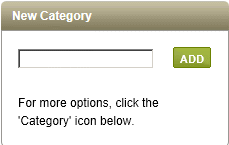
-
Enter a name for your category in the field provided.
-
Click the ADD button to create a new category.
-
Your new category will be added and appears below any existing categories at this level.
Adding a Category with Display Options
-
To add a new category with display options, find the Add Item section just below the previous example.
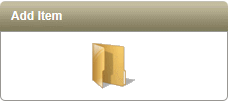
-
Click the Category link.
NOTE
At the top-level of your catalog, you will only be able to create new categories. Once a new category is available, you can create products, webpages, or links within it.
-
From the Add Category detail page, you will have a number of display options available. Only one field is required, the category Name.
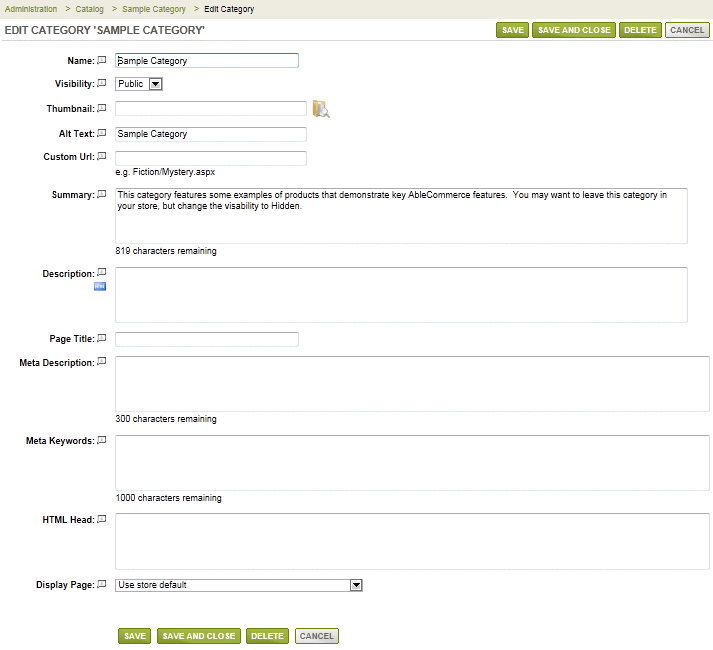
-
Name - This is the name of your category. It is the minimum required to create a new category. Maximum of 255 characters.
-
Visibility - A setting which determines whether the category will be shown to Public (all users), Hidden (available through direct link only), or Private (unable to view except as an administrator).
-
Thumbnail - Use the Image Picker to select an image that represents this category.
-
Custom URL - If desired, you can enter your own URL, or link to this category. These are relative URL's to the store installation path.
-
Alt Text - This is the text that can be shown if the user hovers their mouse over the category's image. It is not displayed on the page.
-
Summary - A short description that displays with the category listing. Maximum of 1000 characters.
-
Description - A full length description is available. HTML is supported.
-
Page Title - If you want to enter a custom Page Title, then you can do so here. Otherwise, the product name will be used as the page title.
-
Meta Description - Enter a meta tag description if desired. Some search engines will use this as a summary for the page. It is not necessary to enter the html, only the content within the tags.
-
Meta Keywords - Enter the keywords that describe your page for search engines.
-
HTML Head - Enter data to be included in the <HTML> <HEAD> portion of the display page. Typically used for SEO purposes or adding Javascript.
-
Display page - Select from the list of category display pages available, or use the store's default display page. You can assign a Theme to the display page.
-
When finished making updates, click the SAVE button.
-
You can return to this page at any time, by editing the category.
|
NOTE |
For more information on using the Meta tag for search engine optimization, please see - |
Go to Site Map