Catalog > Batch Edit > Batch Edit Products
Batch Edit Products
With the Batch Edit feature, you can manage and update several products at once by searching and selecting the product fields you wish to edit.
From the merchant administration, you can find and edit the products in bulk. Go to the Catalog > Batch Edit > Products page. This page will display a search form where you can list out each product and the selected fields for editing.
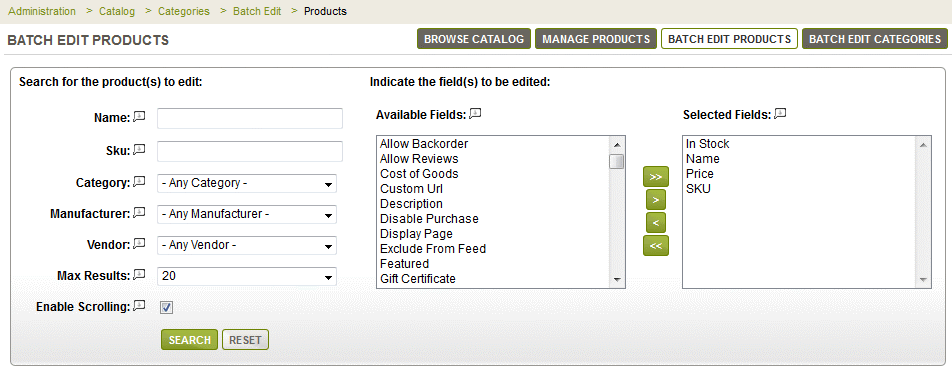
To search for products, use any fields available, such as Name or SKU. You can filter the results using any of the selections for Category, Manufacturer, or Vendor.
To limit the number of results, select All or set a maximum result. The Enable Scrolling checkbox can be used if you need to edit a large number of fields. If unchecked, the grid will stretch as far as necessary regardless of the screen width.
Next, you will need to indicate the product fields that will be edited or shown in the results. The Available Fields are shown first. In the next section, you can see any Selected Fields. By default, the Name, Price, SKU, and Visibility attributes are selected. Use the green arrows to move one or more fields to the Selected or Available sections.
Click SEARCH to view your results.
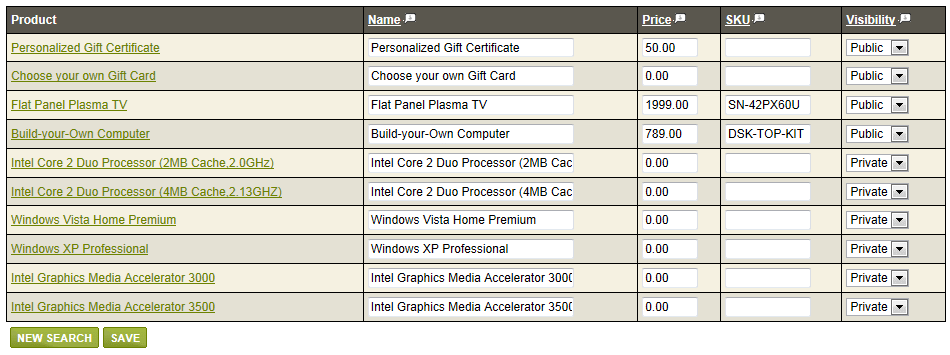
From this page, you can edit the values for the selected fields. Click SAVE when finished.
Go to Site Map