Product Reviews
Table of Contents Show
Product Review Setup
If you want to enable product reviews for your store, you should make sure that you understand the different options available to you. The product review settings will give you the choice of having any user submit a review, or only users registered in your store. You will have user and form validation options to prevent or reduce any form spam. Before a review is published to your website, you will have the option to look it over and manually publish each one.
These options determine the requirements of a user before they can submit or publish product reviews.
Go to Configure > Store > Product Reviews using the menu.
Find the section named Product Review Setup as shown in the example below.
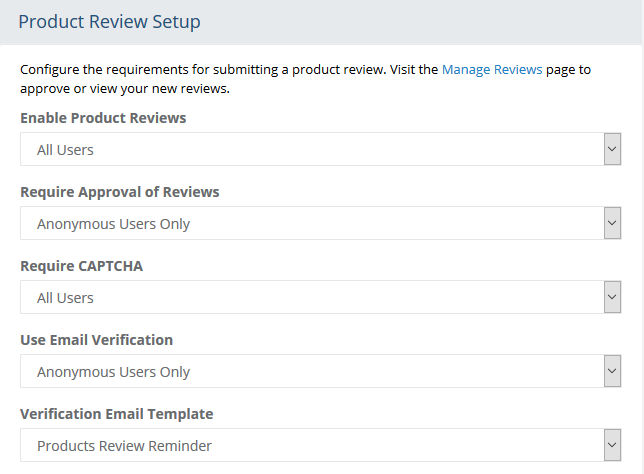
The first setting is where you can choose to Enable Product Reviews. This setting determines who will be able to see the product reviews, or if you want to use product reviews at all.
No - select this option to disable the Product Review feature for your store.
Registered Users Only - only a user logged into the store will see the product reviews.
All Users - any user will be able to see the product reviews. (recommended)
The second setting determines whether or not you want to Require Approval for Reviews. If you do not require approval, then the review will be posted immediately. If you do require approval, then it will not be published until a merchant approves it.
No - all reviews are posted immediately by any user (not recommended)
Anonymous Users Only - a user who has not registered in your store will require an approval process before the review is made public. In turn, a user who is logged in will be able to post reviews immediately with no approval process.
All Users - requires that all new reviews go through an approval process before they are published.
The next setting, to Require CAPTCHA, is a standard security measure used to prevent malicious attempts by computer scripts to "spam" your product reviews. There are two methods available for CAPTCHA. To change the CAPTCHA type, go to Configure > Security > Passwords.
This setting determines if a user is a human.No - the CAPTCHA verification option will not appear on the add review page.
Anonymous Users Only - the CAPTCHA verification option will appear only for users that are not logged in.
All Users - requires all users to use CAPTCHA verification.
All unidentified users are required to enter an email address when they submit a product review. This allows AbleCommerce to identify any registered users that may not be logged in. When the option to use email verification is enabled, the user will be sent an email with instructions to click on the link and validate their email address. It does not prevent the review from being submitted. The review will be added with an "Unapproved" (Unpublished) status until the merchant takes action. This is another option that can help reduce "form spammers".
For this option, you can enable Use Email Verification. If this option is enabled, then an email message is sent and the user is required to validate their email address by clicking the link in the email. In the case of a user registered but not logged in, the email would be recognized and the user would be asked to login before posting the review.No - the user will be required to enter an email address but validation is not necessary.
Anonymous Users Only - a user, who is not logged in, will be required to enter and validate their email address.
All Users - requires all users, registered or anonymous, to enter and validate their email address.
If you are using the Email Verification option above, then you will want to select your Verification Email Template next. AbleCommerce provides a default email template for this purpose, or you can select 'Product Review Verification'. You may want to edit this email template and customize it for your use. The email must include a link which allows the user to validate their email address.
The Review Terms and Conditions field is optional.
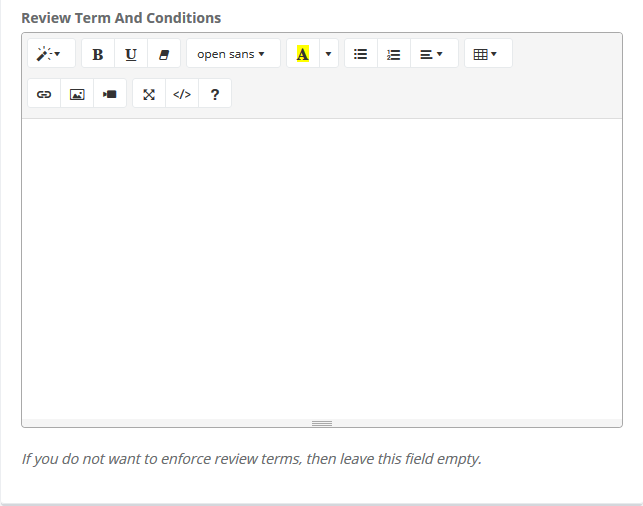
If you enter your terms in the field provided, the customer will be shown the following message on the product review page. "Enter your review in the form below. By submitting your review you agree to the terms and conditions. Your review may be subject to approval before publication."
The linked "terms and conditions" will take them to a page that displays what you have entered in this field.Click the SAVE SETTINGS button when finished.
Review Reminder Service
The Reminder Service can be configured to send a review request email after the order is shipped. You must have already enabled Product Reviews for the store to use this feature.
Go to Configure > Store > Product Reviews using the menu.
Find the section named Review Reminder Settings as shown in the example below.
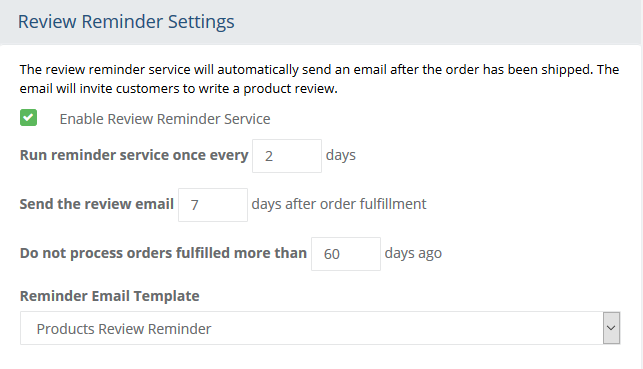
The first setting is where you can choose to Enable Review Reminder Service. Check this box to turn the reminder service on.
The Run reminder service setting defaults to every 2 days. You can change this number to be the number of days after the last reminder service runs. When the service runs, it will check for fulfilled orders and send the review request email to eligible customers.
Once the order is fully shipped, a review email can be sent to the customer after a set number of days. The default value for Send the review email setting is 7 days after order fulfillment. You can change this value, but you should allow enough time for the item(s) to have been received by the customer.
If you have upgraded, or enabled this feature with existing orders, then the setting Do not process orders fulfilled more than a set number of days may be necessary. One email will be sent to any customer who has a fulfilled order within 60 days of the last order placed. You can increase or decrease this setting as needed.
You can select the default Reminder Email Template which is name 'Products Review Reminder', or create your own and select that from the list of all email template available.
When finished, click the SAVE SETTINGS button.
Enable/Disable Product Review Reminders for a User
After a customer receives a request to review purchased products, the email will also contain a link for removal. This can be accomplished by having the customer login to their account and disable the review reminder setting from the Account Profile page.
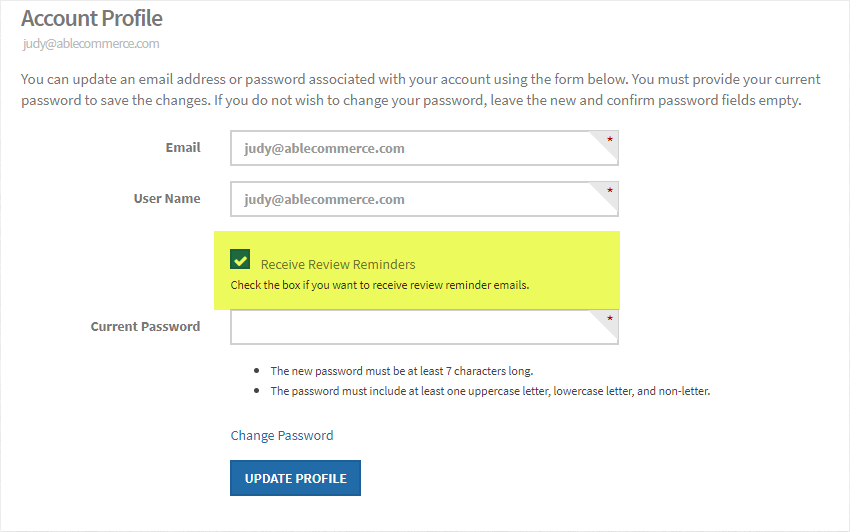
NOTE: |
A registered user is anyone with an account
in your store. For the purposes of posting a product
review, the user must be logged in to be considered a
"Registered User". An anonymous user is
anyone who is not logged in. This could be a registered
user who's session has expired. |