Agreements
Table of Contents Show
Managing License Agreements
A license agreement can be associated to Digital Goods in the store. This allows you to set requirements your customer must agree to before allowing the purchase of download. The Agreement will appear alongside the link for the download file. It will also appear during the checkout process, in the basket, and on the invoice page.
Additional options are provided with the Digital Good so that a customer must agree to the agreement terms before download, or upon adding the item to the basket.
Using the menu, go to Catalog
> Digital Goods > Agreements to view a page
similar to the one shown below.
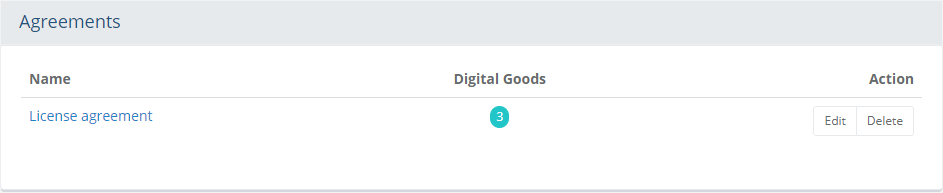
The Agreements management page displays the name of each License Agreement file.
In the Digital Goods column, a counter indicates the number of digital products that are associated to the Agreement. You need to associate digital goods to the Agreement in order to use it for a purchase.
To change the name of a Agreement, click on the Edit button from the Action column.
Click the Delete button to delete an Agreement and any digital product associations.
Add a License Agreement
Using the menu, go to the Catalog > Digital Goods > Agreements page.
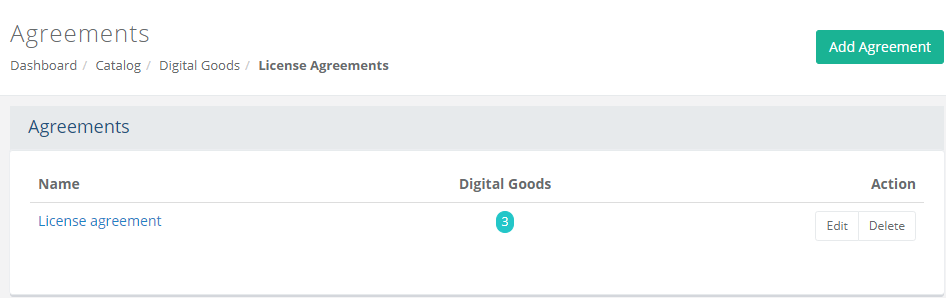
Click the Add Agreement button located in the upper-right corner. A pop-up window will be shown, similar to the one below.
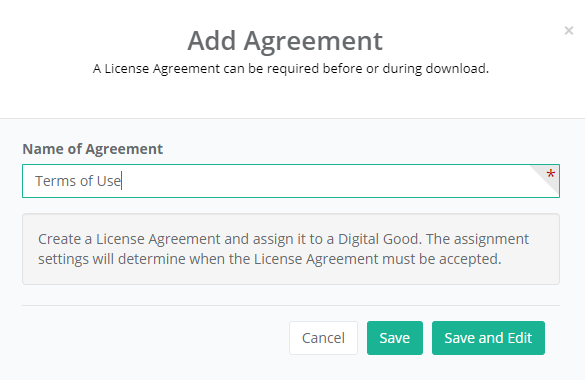
Enter a Name for the License Agreement.
Click the Save and Edit button to view the Edit Agreement page.
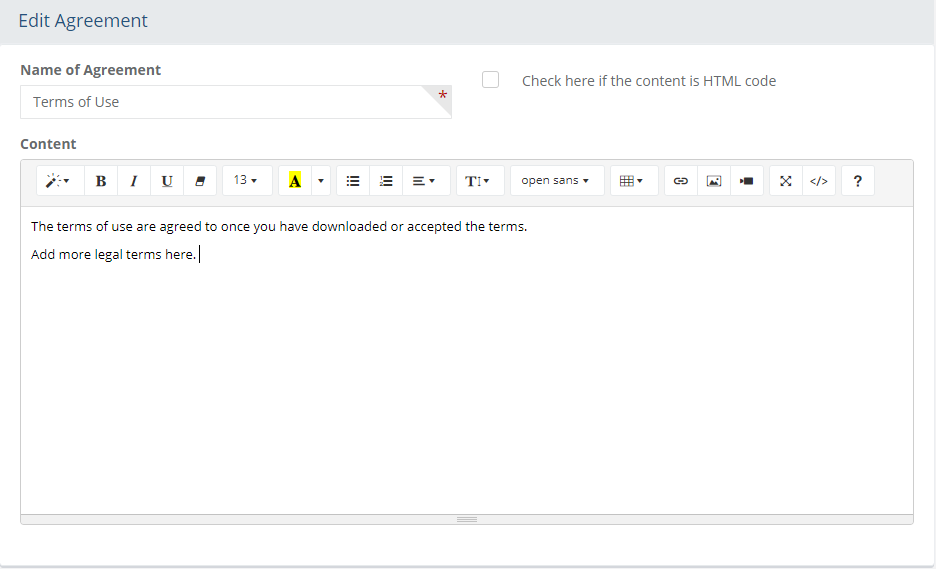
The Name of the agreement is shown in the first field. It can be changed at any time from this page.
In the Content field, you can use the built-in HTML editor, or enter straight text. This should correspond to a download file.
If entering HTML code, be sure to check the box next to Check here if the content is HTML code.
Click the Save and Close button when finished.
Assigning Agreements to a Digital Good
You can assign a License Agreement when editing a Digital Good. For more information, see Digital Goods.
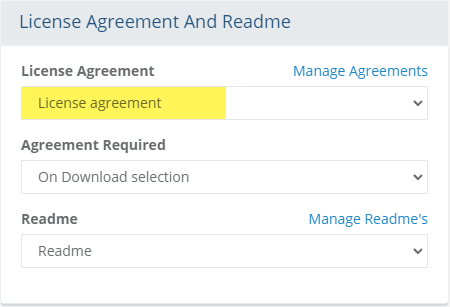
To view the Digital Goods that are assigned to a License Agreement,
click the counter from the Digital
Goods column.
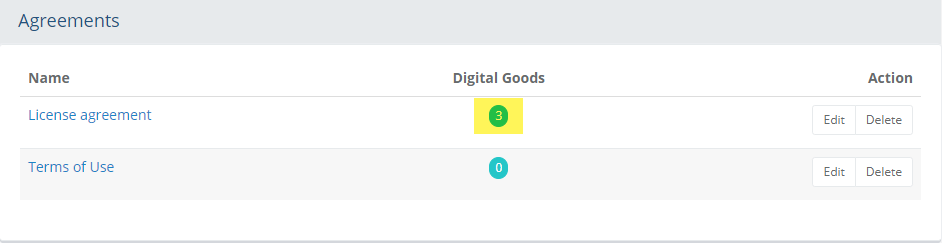
Any digital good that has the selected Agreement assigned to it
will appear.
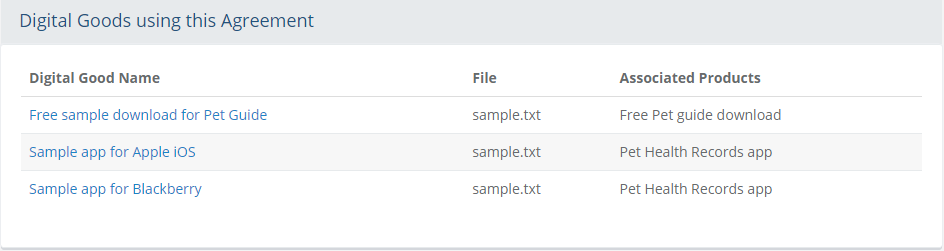
The page is informational only:
The Digital Good Name is shown with a link to edit.
The name of the Download File is shown.
The Associated Products for the Digital good are also listed.