Readme's
Table of Contents Show
Managing Readme's
A Readme file can be associated to Digital Goods in the store. This allows you to provide your customer some additional information about each download. The Readme will appear alongside the link for the download file. It will also appear during the checkout process, in the basket, and on the invoice page.
Using the menu, go to Catalog
> Digital Goods > Readme's to view a page similar
to the one shown below.
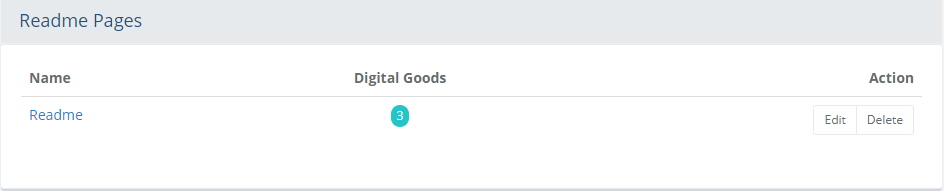
The Readme management page displays the name of each Readme
file.
In the Digital Goods column, a counter indicates the number of digital products that are associated to the Readme. You need to associate digital goods to the Readme in order to see the Readme link during checkout.
To change the name of a Readme, click on the Edit button from the Action column.
Click the Delete button to delete a Readme and any digital product associations.
Add a Readme
Using the menu, go to the Catalog > Digital Goods > Readme's page.
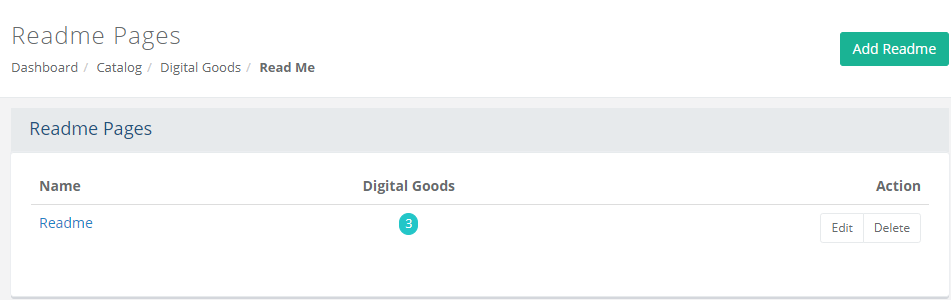
Click the Add Readme button located in the upper-right corner. A pop-up window will be shown, similar to the one below.
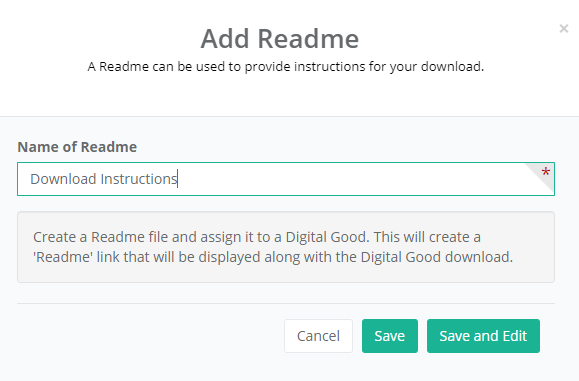
Enter a Name for the Readme.
Click the Save and Edit button to view the Edit Readme page.
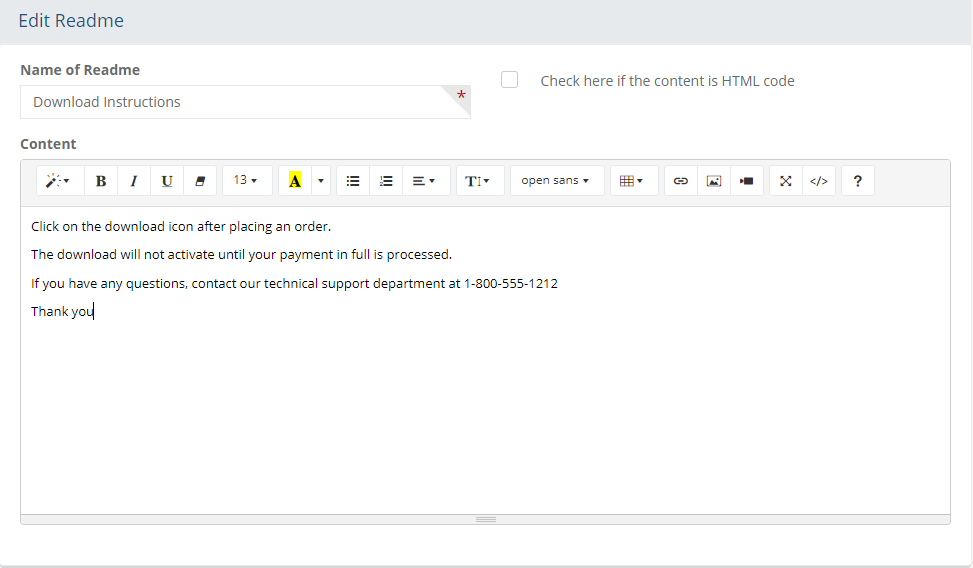
The Name of the readme is shown in the first field. It can be changed at any time from this page.
In the Content field, you can use the built-in HTML editor, or enter straight text. This should correspond to a download file.
If entering HTML code, be sure to check the box next to Check here if the content is HTML code.
Click the Save and Close button when finished.
Assigning Readme to a Digital Good
You can assign a Readme when editing a Digital Good. For more information, see Digital Goods.
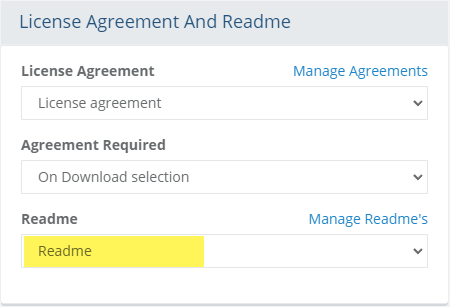
To view the digital goods that are assigned to a Readme, click the counter from the Digital Goods column.
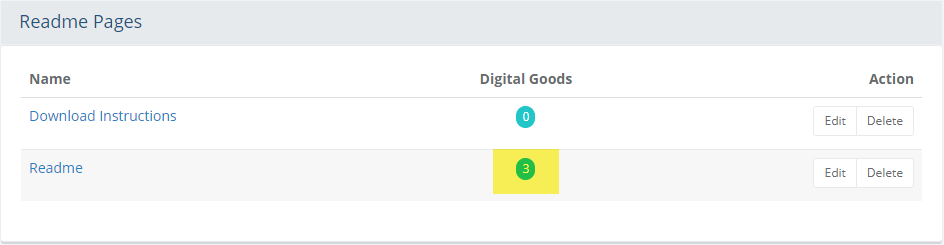
Any digital good that has the selected Readme assigned to it will appear.
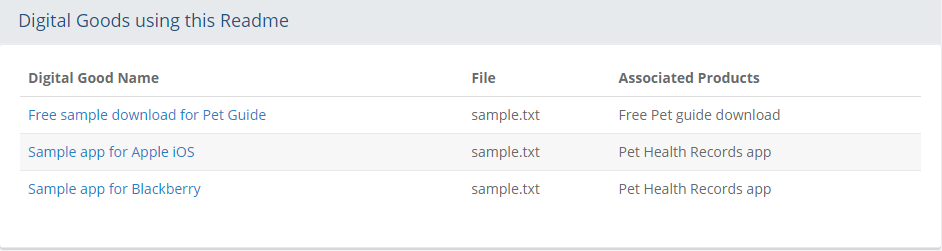
The page is informational only:
The Digital Good Name is shown with a link to edit.
The name of the Download File is shown.
The Associated Products for the Digital good are also listed.