Shipping Methods
Table of Contents Show
Managing Shipping Methods
The Shipping Methods page is where you can create your own shipping rules and manage the shipping methods configured with the installed carriers. AbleCommerce custom shipping methods can be used with or without the integrated shipping services like UPS and USPS. Shipping methods are flexible and configurable. Each shipping method in AbleCommerce can have a handling fee included, be assigned to certain shipping groups, user groups, or zones. The rates calculated for a shipping method can be taxable and a minimum or maximum purchase amount can also be enforced.
Using the Shipping Methods page
This page is readily accessible from Configure
> Shipping > Methods. The Shipping Methods
page displays ALL shipping choices that are available in your
store. The shipping methods shown here can be custom methods
that you've created, or the shipping services you've configured.
AbleCommerce makes it easy to manage, sort, and edit all
your shipping methods together from one page.

Sorting Shipping Methods
Shown on this page is a complete list of all ACTIVE shipping methods, or services, for your store. These are shown in the same order to your customer, so you can use the up and down arrows to change the SORT order. Some additional information will be shown, such as the Type of method, Ship Groups, Zones, and User Groups.
Deleting Shipping Methods
You can check one or more boxes in the first column and remove
multiple shipping methods by clicking the DELETE
SELECTED button. The button will activate with a selection
of one or more methods. You can remove individual shipping methods
by using the Delete button
in the Action column.
NOTE:
If you delete a shipping service from one of the carriers (e.g.
UPS Ground), it will only remove it from the active list so you
can add it again later by going to the configuration page for
the carrier. However, if you delete a custom shipping method (e.g.
Fixed Rate), from this page, it will be removed permanently and
the only way to bring it back is to add a new configuration.
Editing Shipping Methods
To edit an existing shipping method, click the Edit button from the Action column, or click the linked name for the selected shipping method.
After editing and saving, you will be returned to the Shipping Methods page.
Adding Shipping Methods
From the upper-right corner of the page, you can use the Add Shipping Method button to add custom shipping methods. The next section describes the different type of shipping methods that can be added, and how to create new methods using a few different examples.
Custom Shipping Methods
There are four different types of custom shipping methods that can be used. Each type is a calculation of the shipping amount that should be applied to a shipment. The following definitions show some examples that can be used with each type of shipping method.
Fixed Rate - a shipping method with a fixed amount per order.
e.g. Free Shipping over $100
e.g. All orders ship for $9.99Vary by Cost - a shipping method that can use minimum and maximum ranges with rates calculated from the total order, or shipment amount.
e.g. Shipping 20% of Order TotalVary by Quantity - a shipping method that can use minimum and maximum ranges with rates calculated from the total quantity of items in the order, or shipment.
e.g. Buy 6 or more items to qualify for $4.99 shippingVary by Weight - a shipping method that can use minimum and maximum ranges with rates calculated from the total weight of an order, or shipment.
e.g. $5.00 for 1-10 lbs.
e.g. $10.00 for 11-20 lbs.
Add a Fixed Rate Shipping Method
Create your own shipping methods and rates. In this example, we'll create a fixed rate shipping method.
From the menu, go to Configure > Shipping > Methods.
This will bring you to the Shipping Methods page.
From the upper-right corner of the page, click the Add Shipping Method button to open a new popup window.

Enter a Name for this shipping method. This will be displayed on order invoices and packing slips.
Select the Type of Calculation for this method. The definitions are in the section above. For this example, we will use "Fixed Rate".
Click the Save and Edit button to go to the Edit Shipping Method page. This is where you will setup the specific rules for this shipping method.
Each shipping method will use its own configuration settings.

Change the Shipping Method Name if needed. This is the name that will be displayed to the customer and the merchant on all invoices and receipts.
If these shipping charges are taxable, then select a Shipping Tax Code. Make sure you understand the tax laws according to your local tax authority.
Taxes on shipping charges are combined with any other taxes calculated for the shipment.Use the Handling Fee field to include a charge for handling or processing. The handling fee can be a fixed amount, percent of the shipping charge, or a percentage of the shipment total. After entering the amount, select one of these three options available.
There is a display option to either show the Handing Fee included in the shipping cost, which will hide the amount in the shipping cost. Or to show the handling fee separately, where it will be displayed as a separate line item on the invoice. If you show the handling fee separately, you may then select a Handling Tax Code if you are required to collect tax on this type of charge.
The Minimum Purchase field is the designated minimum value of a shipment before this shipping method will be available. Until this limit is met, the shipping method will not display.
A minimum purchase value applies to the total of each shipment, not the total of the order.The Maximum Purchase field is the designated maximum value of a shipment before this shipping method will be available. If this limit is exceeded, the shipping method will not display.
A maximum purchase value applies to the total of each shipment, not the total of the order.When finished making changes, be sure to Save.
Add a Varied Rate Shipping Method
Create your own shipping methods and rates. In this example, we'll create a varied rate shipping method.
From the top menu, go to Configure > Shipping > Methods.
This will bring you to the Shipping Methods page.
From the upper-right corner of the page, click the Add Shipping Method button to open a new popup window

Enter a Name for this shipping method. This will be displayed on order invoices and packing slips.
Select the Type of Calculation for this method. The definitions are in the section above. For this example, we will use "Vary by Weight".
Click the Save and Edit button to go to the Edit Shipping Method page. This is where you will setup the specific rules for this shipping method.
Each shipping method will use its own configuration settings.

Change the Shipping Method Name if needed. This is the name that will be displayed to the customer and the merchant on all invoices and receipts.
If these shipping charges are taxable, then select a Shipping Tax Code. Make sure you understand the tax laws according to your local tax authority.
Taxes on shipping charges are combined with any other taxes calculated for the shipment.Use the Handling Fee field to include a charge for handling or processing. The handling fee can be a fixed amount, percent of the shipping charge, or a percentage of the shipment total. After entering the amount, select one of these three options available.
There is a display option to either show the Handing Fee included in the shipping cost, which will hide the amount in the shipping cost. Or to show the handling fee separately, where it will be displayed as a separate line item on the invoice. If you show the handling fee separately, you may then select a Handling Tax Code if you are required to collect tax on this type of charge.
The Minimum Purchase field is the designated minimum value of a shipment before this shipping method will be available. Until this limit is met, the shipping method will not display.
A minimum purchase value applies to the total of each shipment, not the total of the order.The Maximum Purchase field is the designated maximum value of a shipment before this shipping method will be available. If this limit is exceeded, the shipping method will not display.
A maximum purchase value applies to the total of each shipment, not the total of the order.When finished making changes, be sure to Save.
In the Shipping Charge Matrix section, the Rate is the amount charged for the shipment based on the minimum and maximum values you enter. The values depend on the type of shipping method selected.
Vary by Weight = within a range, use $rate + (or rate% x) total shipment weight
Vary by Cost = within a range, use $rate + (or rate% x) total shipment cost
Vary by Quantity = within a range, use $rate + (or rate% x) total number of items in a shipment
These are considered the rules for calculating a shipping rate. You can have many rules defined for each ship rate. The screenshot below is an example.

In the first row, enter values in the Minimum and Maximum columns.
Min and Max values are optional, if left blank the rate is based on any order value, weight, or quantity.Enter a Rate. This can be a set price or percentage of the shipment total.
If you are using percentages, make sure to check the Percent box. This option will calculate a percentage of the shipment instead of using a flat rate.To add another rule, click the ADD ROW button.
In the second row, enter values in the Min and Max columns, and a rate. Make sure you do not have overlapping values.
Continue until finished. You click the DELETE button to remove a row.
Additional Settings
There are three optional configurations which can be used to filter shipping methods that are shown to the customer.

These additional settings allow you to display available shipping methods according to the shipping groups (used for custom shipping conditions and locations where products are shipped from), the zones (regions the products are shipped to), and/or any groups that a customer is assigned to. By default, every new method added will use all available destinations, special shipping conditions, and user groups. To make shipping methods explicit to any of these criteria, follow the steps given below.
Shipping with Ship Groups
Ship Groups are typically used for products that have special shipping requirements, such as perishables, oversized, or overweight. You can also define the shipping origin.
To setup Ship Groups, go to Configure > Shipping > Ship Groups using the menu.
If this shipping service needs to be applied to a specific warehouse(s), then you will need to setup Ship Groups first. The warehouse determines the origin of shipping, and ship groups allows you to choose specific warehouses and define which shipping methods and products will be available to them.
A warehouse determines the shipping origin. All USPS services must use a warehouse with an address in the United States.
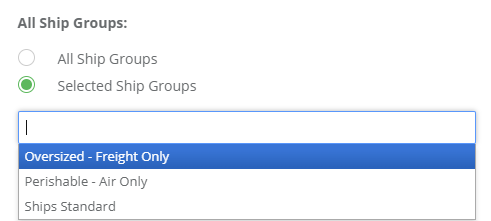
If this shipping method will be allowed from all locations and types, then keep the default All Ship Groups option selected.
Shipping with Zones
Zones allow you to configure specific places for use with many features, including shipping methods.
To setup Zones, go to Configure > Regions > Zones using the menu.
If the shipping service applies to a specific Zone(s), select it from the Selected Zones list.
A zone determines the shipping destination.
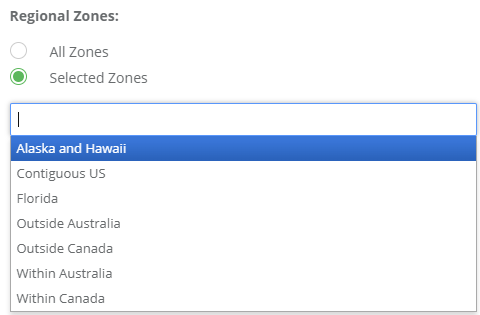
If the shipping service applies to all ship to locations, then keep the default All Zones option selected.
Shipping with User Groups
When you apply a shipping service to a user group, then it will only appear for the users who are logged in as members of that group.
To setup User Groups, go to People > Users > User Groups for regular customers. To setup User Groups for administrators only, go to People > Admins > Admin Groups.
If the shipping service applies to a specific User Group or Admin Group, select it from the Selected Groups list.
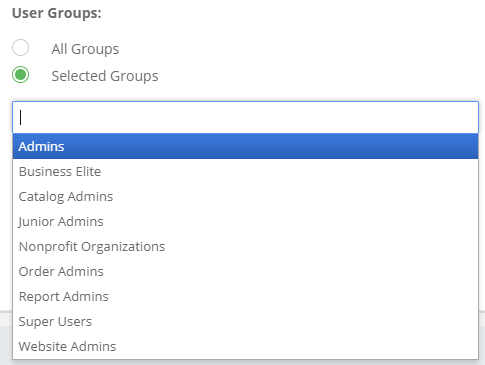
If the shipping service applies to everyone, admin and customers alike, then keep the default All Groups option selected.
When finished configuring this shipping method, press the Save button to continue.