Manage > Orders
|
|
Editing OrdersAfter an order is placed, you will have the ability to change it. The Edit Order Items feature gives you the opportunity to add or remove products, change shipping charges, adjust tax, or give a discount or credit. AbleCommerce eliminates the hassle of having to contact your customer by phone to obtain another payment. If an order has been changed leaving a balance due, then your customer can return to your store and make another payment on the same order. To make this even easier, you can use the Order Notes feature and send your customer an email message with instructions to return to your store to make a payment. |
This section covers the following topics:
-
Edit Order Items - Add products, or make a price adjustment to the order.
-
Edit Addresses - Change billing and shipping addresses for the order.
-
Customer Profile - Change and view account information and place orders.
-
Move Order - Change an order so it is part of another account.
Find the Order Summary page
-
Mouse-over the Manage menu item and then select Orders, or -

Click the ORDERS icon
in the top-right corner.
-
Any recent orders will automatically appear in the search results.
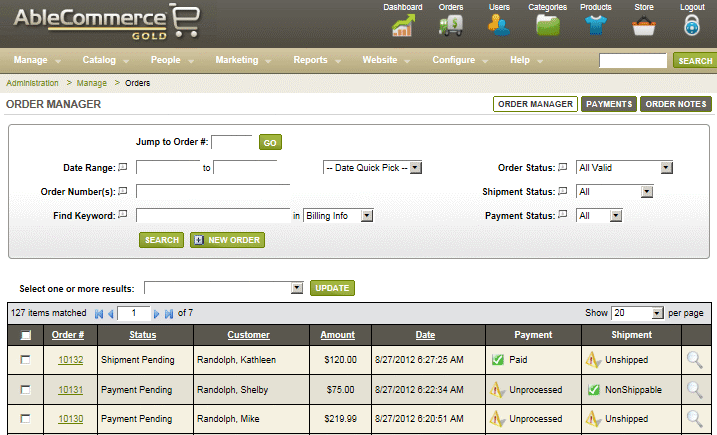
-
Find the order you want to view or change. In the last column, you can hold your cursor over the preview icon to see the contents of each order.
-
Click the preview icon or the linked order number. This will bring you to the Summary page.

