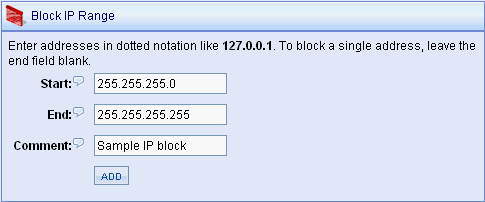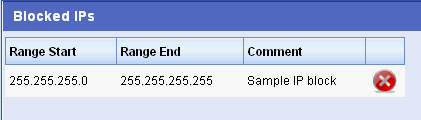Configure > SecurityIP FirewallYou can use IP blocking to help prevent fraud or to stop unwanted search engines from visiting your store. IP blocking is used everywhere on the internet today. It can be implemented by AbleCommerce, the web server, or through a firewall. When it is enabled in AbleCommerce, it applies only to user's trying to access the store. If you want to block an IP from accessing your entire server, you would use a setting in IIS. If you want to block an IP from your entire network, then you would do this using a firewall. In AbleCommerce, you can also ban or disable accounts for individual registered users. Before blocking an IP address, make sure that it really should be banned. There are website's that track and update information concerning known black-listed IP's. Block an IP RangeAccess to the store is prohibited for the IP address(es) you enter here.
|
Related TopicsManage > Orders > Customer Profile People > Users (Edit User)
|