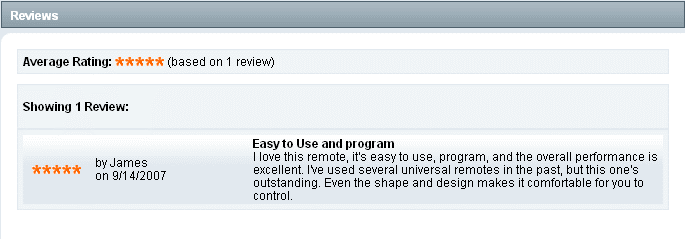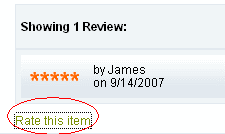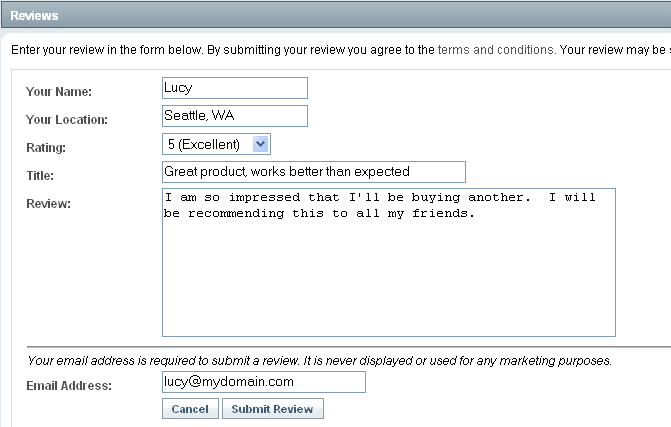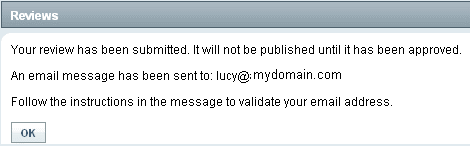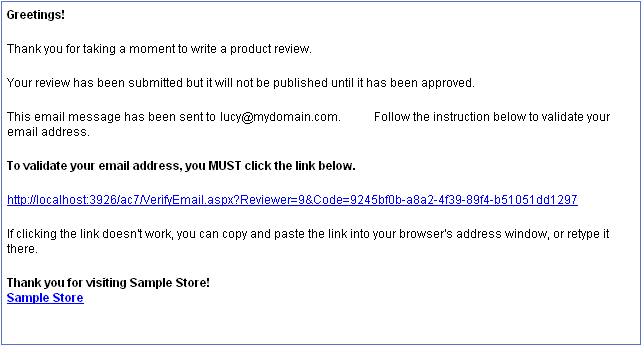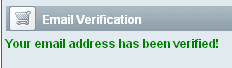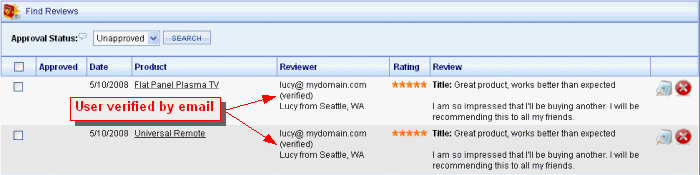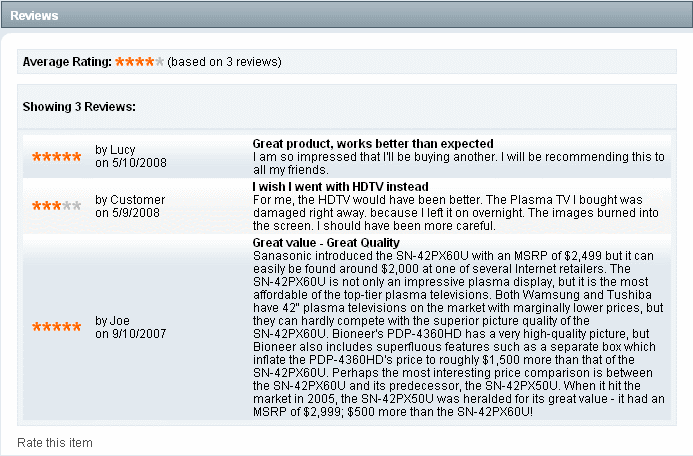Configure > Product ReviewsProduct ReviewsThis document describes the process of submitting a product review, as a user in your store. Depending on the configurations selected by the merchant for the product review settings, the following examples may vary. A Product Review in AbleCommerce is displayed on the product page. The star rating image displays on the product page as well as other pages in the store. An example of a product review is shown below. The average rating would include all ratings submitted. The average star rating is displayed whenever the product is shown.
The next section displays all the reviews for the product. It will show each user's name, star rating, and date of the review. If included, the comment by the user is also displayed. In the lower left corner of the Reviews section, there is a Rate this item link.
Depending on the options you have selected, the form will display the following:
When the user has completed the form, they should click Submit Review and, depending on your settings, see their product review immediately, or a see a message like the following example.
If you require email verification for your product reviews, the user will be sent an email similar to the following. You can customize the email message template as needed. After the user receives the email and clicks on the link, they will be taken back to your store where they will see the Email Verification success message.
Depending on your settings, the user will be able to immediately see their review from the product page, or have to wait for your final approval. You may want to use the email message to communicate additional information regarding your procedures, or time for processing a review. From the merchant administration, you can find all your store's product reviews by going to Catalog > Product Reviews. This page will let you search on approval status, view the new reviews, edit if necessary (e.g. typos), and mark a review as "approved" so it will be published in your store. In the example below, notice that the reviewer's email is verified. This means that the user had responded to the verification email, and that this reviewer is now a "verified" user in the system.
Depending on your settings, you may need to approve the review so it will be published in your store. Some published product reviews examples are shown below.
|
Related TopicsConfigure > Product Review Settings Configure > Email > Templates Catalog > Product Reviews
|