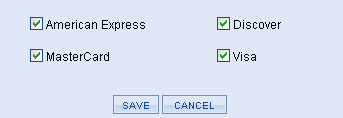InternetSecure
The InternetSecure™ payment gateway is simple to setup. There are no additional software requirements besides having AbleCommerce installed. To enable InternetSecure, you must provide your Merchant Number.
All AbleCommerce payment gateway integrations offer full support for post-order processing. This means that after an order is placed, you can authorize and capture transactions from the AbleCommerce order administration area.
InternetSecure Processing Features
AbleCommerce supports all the standard features of the payment gateway. In addition, there are additional services such as recurring billing and fraud protection which can be added to your account. For more information on the services and features available, visit InternetSecure 
-
Authorize Capture - where the cardholder's funds are verified and immediately transferred to the merchant.
-
Refund - when funds have been transferred to the merchant, and a full or partial refund is returned to the cardholder.
-
Recurring Billing - where the recurring billing feature within your gateway is initiated by AbleCommerce. InternetSecure maintains the billing and notifications after the initial order is placed.
AbleCommerce's InternetSecure integration supports USD or CAD.
|
NOTE:
|
There may be additional features within your InternetSecure account that have not been tested with AbleCommerce. If you enable unsupported features, you are doing so at your own risk.
|
Enable InternetSecure Payment Gateway
Before you begin, make sure that you have your InternetSecure merchant number.
-
From the Payment Gateways page, click the ADD GATEWAY button.
-
From the Add Gateway page, click the INTERNETSECURE button.

-
You will now be on the Add Gateway configuration page for InternetSecure.
-
In the field named Merchant Number, enter your merchant number.

-
Choose the Currency your merchant account is setup for: (make sure the AbleCommerce base currency for the store matches)

-
US Dollar (USD)
-
Canadian Dollar (CAD)
-
Choose the Gateway Mode.

-
Debug Mode is an optional feature and should only be enabled at the direction of AbleCommerce support.

-
Scroll down to the bottom of the page and find the section called Payment Methods.
-
Click the box next to all credit card payment methods that will use the InternetSecure gateway.
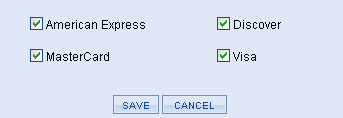
-
At the bottom of the page, click the SAVE button.
Testing with InternetSecure
-
Edit the InternetSecure gateway configuration page in AbleCommerce.
-
Change the Gateway Mode to Test.
-
At the bottom of the page, click the SAVE button.
-
You can use a Visa card number of "4111111111111111" to run a test transaction.
-
Be sure to change the Gateway Mode to Live before processing real credit card transactions.
|