Reports Menu > System Reports
System Reports
-
Who Is Online? - A report showing any user currently accessing your store.
-
Orphaned Items - This report can be used to uncover products without a category assignment. (from bulk imports)
-
Audit Log - A record of security related activities for admin users.
-
Database Connections - Shows the status of open database connections.
-
Click on the Reports menu item to view a list of all reports available.
-
The Misc Reports section is shown below.
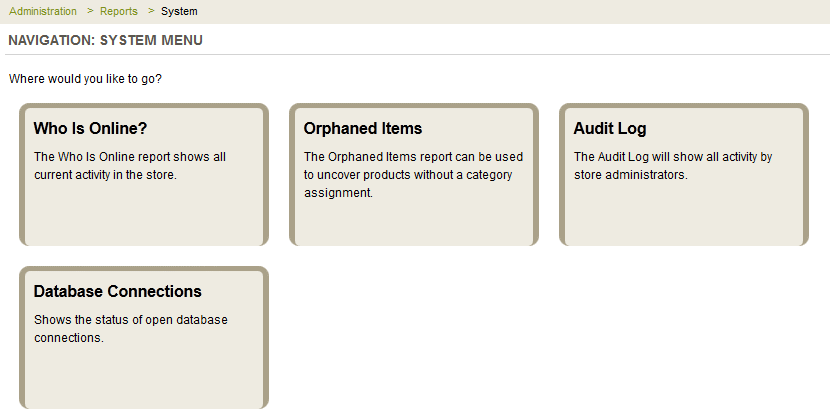
Who Is Online?
The Who Is Online report shows a list of users who are currently accessing your store.
-
The Activity Threshold defaults to 30 minutes. You can change this as needed.
-
Click the APPLY button to view the results as shown in this example below.
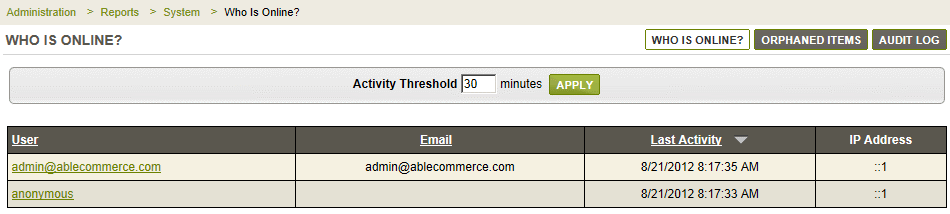
- This report shows each user and their email address, if known.
- The data and time of Last Activity and the IP address are also collected and displayed, sorted by the most recent activity first.
Orphaned Items
An item that has been orphaned simply means that it is not associated to any other object in the database. For example, a product needs to be assigned to at least one category. You can even do easy clean-up by finding all product images that are no longer used.
In normal circumstances, you shouldn't have orphaned items because the AbleCommerce interface prevents this from occurring. However, there are other ways in which the data can be changed outside of the Merchant Administration interface, such as the AbleCommerce DataPort.
The DataPort tool, powerful and capable of mass product updates and imports, can accidentally cause orphaned items if used improperly. This handy little tool, built-in to the AbleCommerce admin, makes it easy to fix your mistakes, or simply find unused items to clean out.
Finding and Removing Orphaned Items
-
Mouse-over the Catalog menu item and then select Orphaned Items.
-
The following choices are available.

-
Select the Item Type. The page will automatically refresh with the results.
IMPORTANT: If you are using the Image Lookup by SKU feature instead of assigning images to the products, then be careful not to remove images with this feature. -
If you do have orphaned items, then a list will be displayed with a checkbox next to each.
Also shown will be the name of the item, a preview link, and some general data about the item. -
Select all, or make individual selections, and click the DELETE SELECTED FILES button.
-
A confirmation page will appear. If you want to delete the item(s), then click ok.
WARNING: There is no UNDO, so make certain you actually want to delete the item.
Audit Log
The Audit Log report is a unique report only available for viewing by top level administrators belonging to the Super Admin group.
-
An example is shown below.
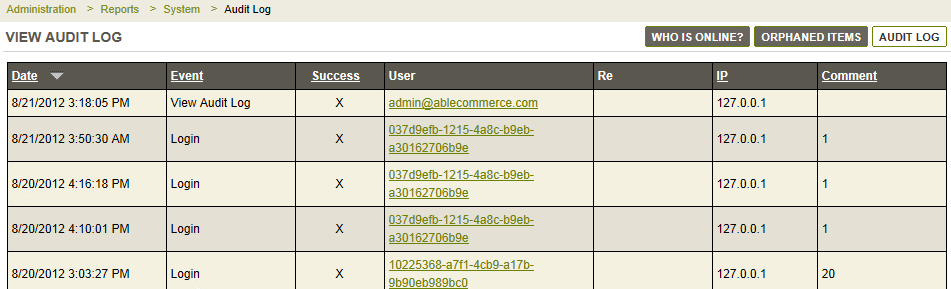
- The list is sorted by the date and time of event. The Event type is indicated next.
- A Success column shows whether the requested event was successful. For example, if the user was unable to login, there would be no success mark shown.
- The user is shown with their corresponding IP address.
- If needed, a comment will be indicated in the far column.
Database Connections
This report is only available to the top-level administrators belonging to the Super Admin group. This report requires SQL server service to query the information.
It is used as a troubleshooting tool for developers or system administrators. The code was donated by Joe Payne with AbleMods.com - Thanks Joe!
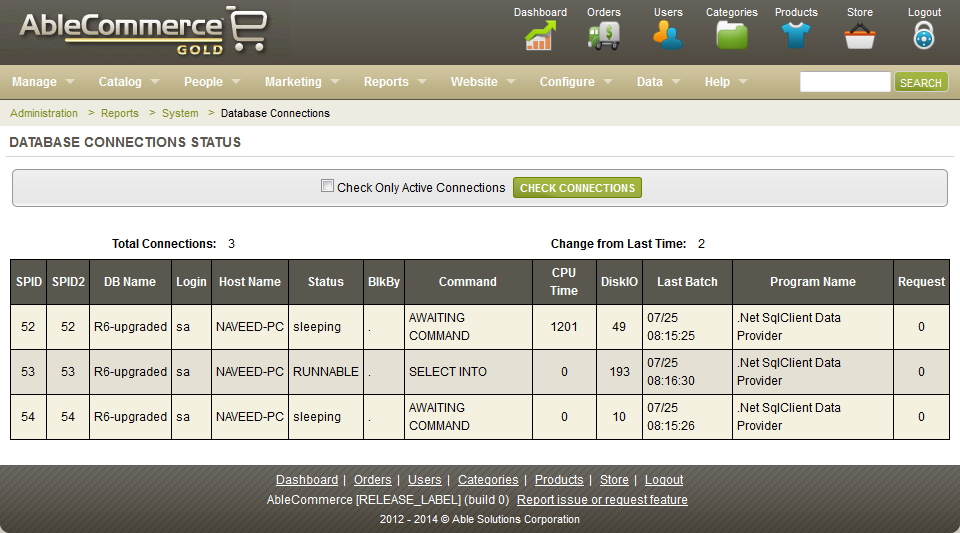
Go to Site Map