Manage Coupons
The Manage Coupons menu allows you to view all the coupons you create for your store. From this page, you can search, edit, copy, delete, and add new coupons.
-
In the top section, you can filter your search results to All Coupons, Expired Coupons, or Unused Coupons. You can also search for an exact coupon code.
-
In the bottom section, your results will be displayed. By default, all coupons are shown.
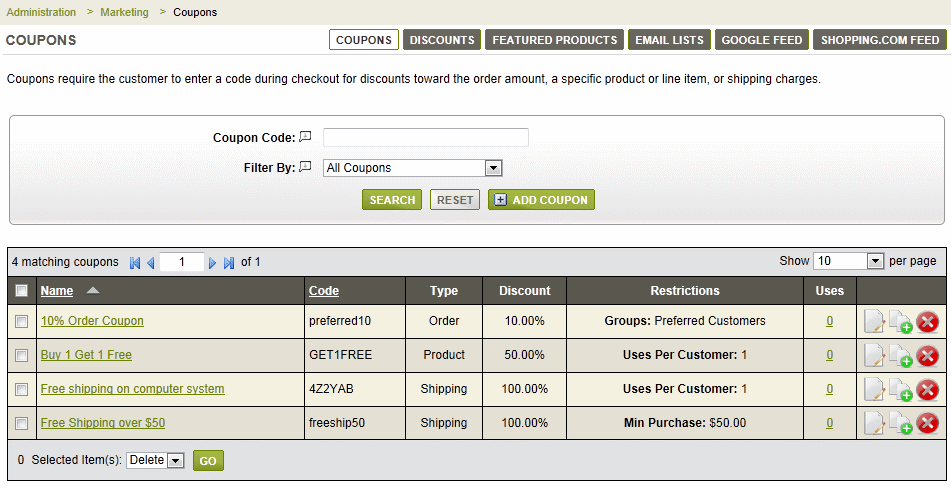
Looking left to right on the page, the information shown is as follows:
-
Name - the display name of the coupon. You can click on the linked name to edit the coupon.
-
Code - the coupon code that is entered during checkout.
-
Type - the kind of coupon that was created. (Order, Product, or Shipping)
-
Discount - the discount rate or percentage specified for the coupon.
-
Restrictions - if applicable, any restrictions will be listed in this column.
-
Uses - the number of times a coupon has been used with a link to the Coupon Usage report.
In the far right column, you can edit, copy, or delete any coupon by selecting the applicable action icon.
![]()
To remove multiple coupons at once, you may select one or more coupons using the checkbox, and then use the batch option to Delete.
Coupons applied at Checkout
After you provide the coupon code to your customer, it can entered on the final checkout page. The coupon code form will appear in the right-column after the customer selects a shipping address. The customer simply enters the Coupon Code into the field provided and clicks the Apply button.
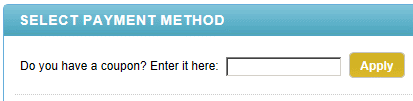
If the coupon is accepted, it will display a message for the customer and the coupon discount is applied to the order.
If there is a problem with the coupon code, a warning will appear for the customer. It might look something similar to the example below.
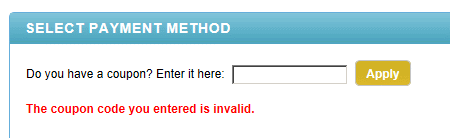
When the customer views their online invoice, they will see something similar to the following:
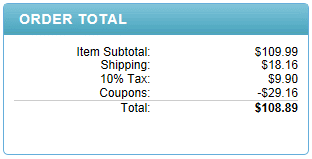
The example above shows an order with coupons. The product coupons are applied directly to the product price so that the order and shipping coupons will be validated against any discounted order amounts. The order coupon is applied to the final product price less and does not discount any shipping charges.
Go to Site Map