Configure > Security
Firewall
You can use IP blocking to help prevent fraud or to stop unwanted search engines from visiting your store.
IP blocking is used everywhere on the internet today. It can be implemented by AbleCommerce, the web server, or through a firewall. When it is enabled in AbleCommerce, it applies only to user's trying to access the store. If you want to block an IP from accessing your entire server, you would use a setting in IIS. If you want to block an IP from your entire network, then you would do this using a firewall.
In AbleCommerce, you can also ban or disable accounts for individual registered users.
Before blocking an IP address, make sure that it really should be banned. There are website's that track and update information concerning known black-listed IP's.
Block an IP Range
Access to the store is prohibited for the IP address(es) you enter here.
NOTE: Any additions or changes to the Blocked IP entries will take up to 30 minutes to take effect. To improve performance, these are being cached.
-
From the top menu, go to the Configure > Security > Firewall page.
-
In the right pane, you will see the Block IP Range section as shown.
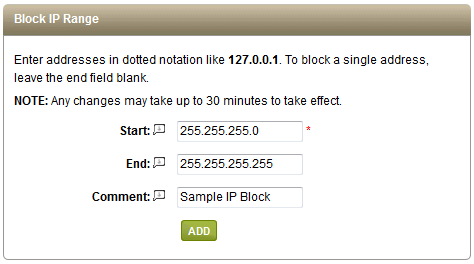
-
In the Start field, enter the first IP in the range to block.
-
In the End field, enter the last IP in the range to block. To block a single address, leave this field blank.
-
You can enter a Comment that will display in the list of blocked IP's, as shown in the example below.

-
Click the ADD button when finished.
-
You can remove the IP restriction by clicking the DELETE icon.
Related Topics
Manage > Orders > Customer Profile
Change and view account information and place orders.
People > Users (Edit User)
Modify a user's account information, member group, or ban from store.