Catalog > Digital Goods > Readmes
Add Readme
A Readme file can be associated to Digital Goods in the store. This allows you to provide your customer some additional information about each download.
Adding a New Readme
-
From the Digital Goods page, or from the top-menu, go to Catalog > Digital Goods
-
In the upper-right, click on the Readmes tab.

-
You should see a page similar to the one below -

-
From the right panel, enter the Name of your Readme.
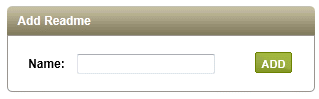
-
Click the ADD button to edit the readme file and add some content.
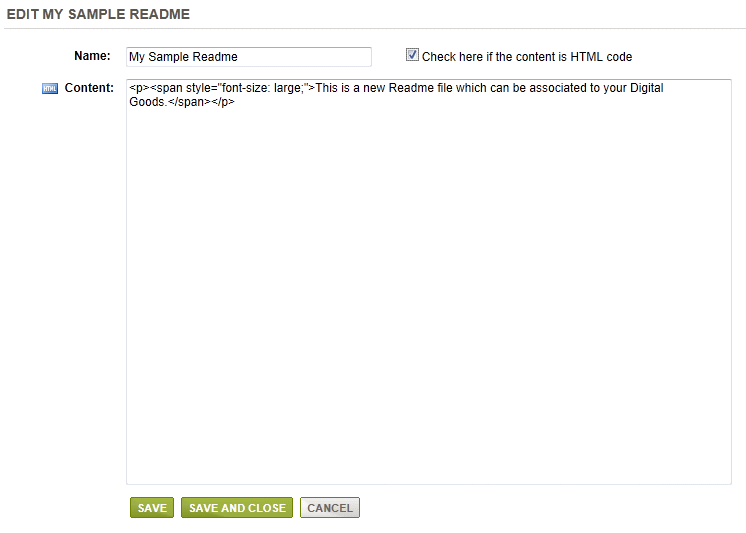
-
The Name of the readme is shown in the first field. It can be changed at any time from this page.
-
In the Content field, you can use the built-in HTML editor, or enter straight text. Be sure to check the box if your content is HTML code.
-
Click the SAVE button when finished.
Assigning Readme to a Digital Good
While creating a new Readme, you'll see a message in the Associated Digital Goods section, "There are no products with digital goods that are associated with this readme". To make use of this feature, you will need to assign Digital Goods to the Readme.

-
From the Manage Readme page, the name of the Readme is shown linked to the editing page. Also shown, are the current relationships to any Digital Goods.
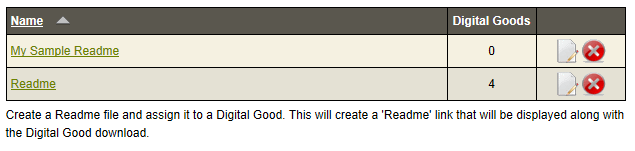
-
After a Readme record is created, you can edit information by clicking the EDIT icon.
-
To delete a Readme, click the red DELETE icon. Any associated digital goods will be unassigned.
You can assign a Readme when editing a Digital Good. For more information, see instructions on how to Add a Digital Good.
