Data Exchange > Import > UPS WorldShip®
Import WorldShip® Data
AbleCommerce is integrated with UPS WorldShip® to automate the process of entering your shipments and recording tracking numbers. Before using this feature, you should have already downloaded and installed the WorldShip® program to your computer.
You can import your WorldShip® data into AbleCommerce by providing a simple text CSV file. [New in R5]
For more information on how to use WorldShip®, please go to the WorldShip® Support and Resource Center.
UPS WorldShip® Import
-
From the Data Exchange page, or from the top-menu, go to Data > Import > WorldShip.

-
Upload CSV File or Select from Server Select the product data file from the server directly, or upload a new one if the size is less than 4096 KB. The data file must be formatted for CSV. You may compress the .csv file into a .zip file to reduce the size.
- Use the "Upload CSV File" option if your file is on the same computer you are using, and you wish to upload the file to the server.
- Use the "Select From Server" option if your file is already located in the folder where AbleCommerce is looking for data to upload. This location is \App_Data\DataExchange\Upload\. You must use this option if your product data file is larger than 4096 KB.
-
Click the START IMPORT button to begin. At the top of the section, the number of records ready for import will be indicated.
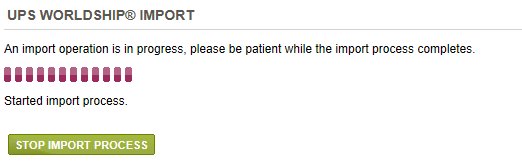
Informational
The upload/import feature is a shipment Tracking Number update in following format:
--
"ShipmentId","TrackingNumber","Void"
"1","34339439HI34","N"
"2","8034830483080","Y"
A "Y" value for "Void" means remove/delete the provided tracking number for specified shipment.
A "N" value for "Void" will add the tracking number for shipment.
Go to Site Map