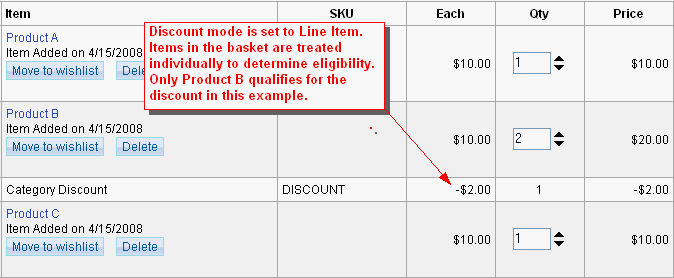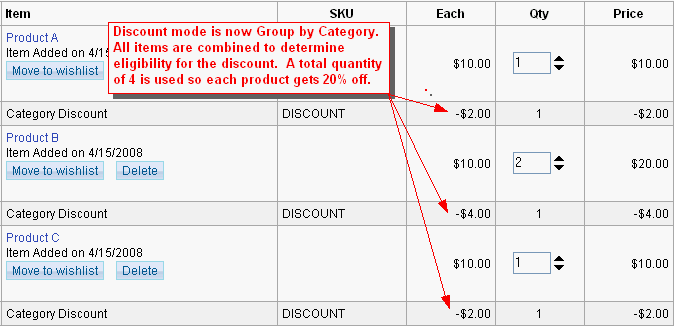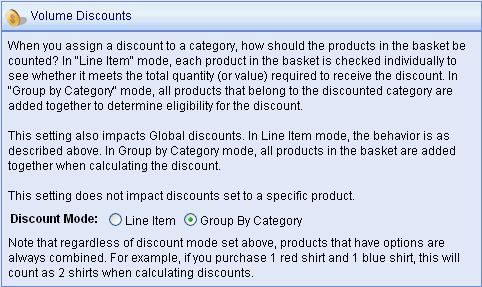Configure > StoreDiscount SettingsDiscounts created in AbleCommerce can be applied to a product, category, or at a global level for the entire store. When you have a global store discount, or assign a discount to a category, AbleCommerce uses the Discount Mode value to determine how discounts are applied when more than one product is eligible for the discount. Before using the Discount Mode setting, it is helpful to first understand how the priority of discounts are determined when multiple discounts are in use. Discount OverviewVolume discounts are applied to purchases automatically when all criteria are met. A discount can be based on the number of items purchased or the total price of the line items. As the merchant, you can specify the minimum and maximum quantity or value and have a fixed amount off, or a percentage off, the eligible products. Discounts can even be applied to user groups so you can offer customers different discount rates. If a product is eligible for more than one discount, AbleCommerce uses the following rules to determine priority:
If a single product has options like color, size, etc. and that product is eligible for a discount, the discount applies to any combination of options. Regardless of the Discount Mode setting, products that have options are always combined. For example, if you purchase 1 red shirt and 1 blue shirt, this will count as 2 shirts when calculating discounts. Discount ModeThe Discount Mode setting is used to determine if products in the basket are checked individually or if products are combined to determine eligibility for the discount. The Discount Mode setting applies only to discounts that are set for a category or set at the global store level. It does not apply to discounts set at the product level or to products with options. There are two types of discount modes: Line Item mode: Each product in the basket is checked individually to see whether it meets the total quantity (or value) required to receive the discount. Group by Category mode: All eligible products in the basket are combined to determine the discount rate. These discount modes can be best described by using the following examples. Line Item Discount modeIn the following example, a quantity discount was applied to a category. Three products from this category were added to the basket. Only "Product B" has a quantity of 2. The Discount Mode is set to "Line Item". The discount is setup as follows:
Result: Only "Product B" meets the minimum requirement of 2 to receive the discount of 10%. Group by Category modeIn this next example, the same products are in the basket. The same discount is applied to the category. The Discount Mode setting was changed to "Group by Category" and the basket was updated to show that all products are now combined to meet the eligibility for the discount.
Result: All products in the basket are combined to meet the minimum requirement of 4. All products receive the discount of 20%. Change the Discount ModeThis setting impacts how discounts are determined when applied globally or to a category.
|
Related TopicsMarketing > Volume Discounts Catalog > Category > Product > Discounts
|