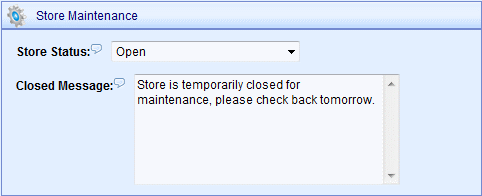Store Maintenance
The Store Maintenance feature allows you to temporarily close the store for upgrades, maintenance, testing, or any time you need to "close your doors". The store can be closed to all users or only to users who are not part of an administration group. You can customize the message that will be displayed when a user tries to access any page in the store.
Close the Store for Maintenance
-
From the Configure Maintenance page or using the top-menu, go to Configure > Maintenance.
-
Find the Store Maintenance section as shown in the example below.
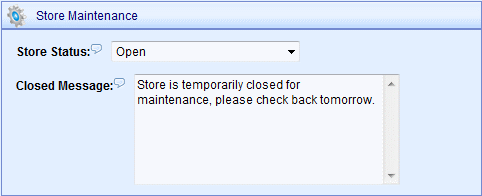
-
Select a Store Status option. This setting has no impact on accessing the Merchant Administration pages.
-
Open - store is open for business
-
Closed for Everyone - retail side of store is closed to everyone
-
Closed for Non Admin Users - retail side of store is closed to any non-admin user
-
Enter your custom text in the Closed Message field. The use of HTML tags is acceptable.
-
Click the SAVE button when finished.
What does the customer see when a store is closed?
The customer will only see the message you have entered. Any page that is accessed, whether through direct link or search engine, will automatically redirect the user to the store closed page.

For more customization options, you can modify the content scriptlet "StoreClosed Page".
-
Go to Website > Content and Layout using the top menu. This page will display all of your scriptlets alphabetically.
-
Scroll down until you find the content scriptlet named "StoreClosed Page".
-
Click the EDIT icon to view the Edit Scriptlet page and make any changes.
-
Click the SAVE button when finished.
|