Admin Groups
Table of Contents Show
Admin Groups
In a new installation, there are seven groups used for administering the entire system. Only one of those groups as full access to every area - this is the Super User group. Any user who is assigned to this group will have full access to all pages within the Merchant Administration.
To find and administrate permissions, go to the People > Admins > Admin Groups page using the menu.
Other store management groups are included for your convenience.
These are shown in the example, and the permissions of each
group are described below.
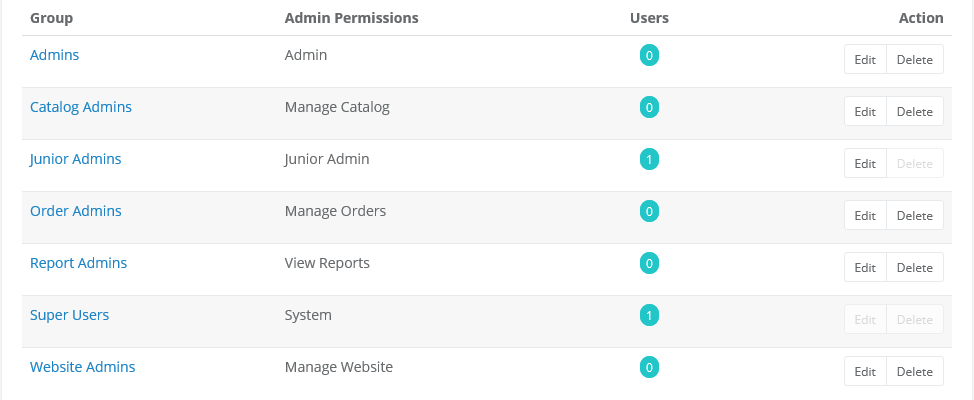
An example of the Admin Groups listing page is shown above.
You can click the column name Group to sort the list from A - Z, or Z - A.
The Admin Permissions column indicates the privileges available to the corresponding group.
Admins - These second-level administrator can do 'almost' everything. Limitations are as follows:
- cannot view other admin user profiles
- cannot assign admin permissions to other users
- cannot view the audit log
- cannot change installation settings or encryption keyCatalog Admins - Users of this group can change and update features within the Catalog menu, such as adding products or categories.
Junior Admins - Users of this group are permitted to access nearly everything that a regular admin is, except for the ability to access the security menu or to manage groups that have roles, or to change users within them.
Order Admins - Users of this group can manage orders, payments and shipping.
Report Admins - Users of this group can only view the reports.
Super Users - This is the top-level group. Any member of this group will have full access to every feature in the Merchant Menu.
Website Admins - Users of this group can modify website content pages, themes and settings.
The Users column has a counter showing the number of users that are assigned to the admin group. You can click the linked counter when more than one user is assigned to a group.
The Action column allows you to Edit the name of the name of the group and change permissions.
Before you can Delete a group, no users can be assigned to it.
Add or Edit an Admin Group
From the upper-right corner, click the Add Admin Group button to view a popup.
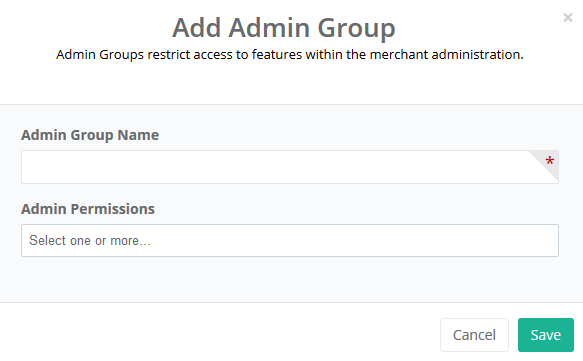
Enter the desired Admin Group Name. This will only be used within the merchant administration.
Select one or more of the system permissions available. For a list of page accessibility, please refer to the section below.
Click the Save button.
The new record appears in the admin user group list.
To change the admin user group name or its permissions, click the Edit button from the Action column. A pop-up form will appear where you can change the name as needed.
Click the SAVE button when finished.
Assign or Remove a User from an Admin Group
From the menu, go to the People > Admins > Admin Users page.
Using the search form, find a registered user.
Click the Edit button in the Action column for the user you wish to give or take away admin rights.
The Assign Admin Group popup appears as shown in the example below.
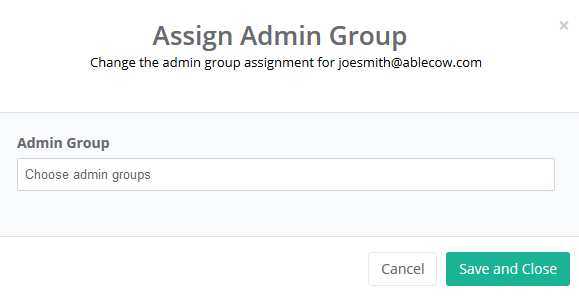
Select one or more groups for the selected user.
By assigning an admin group, you will be giving rights to all or some sections within the merchant administration.
By removing all admin groups, you will be downgrading the registered user to customer level status.
NOTE: By adding or removing admin groups from/to users, the licensing availability will be affected. If you see a message indicating the admin user limit has been reached, then you will need to upgrade your license key before continuing.
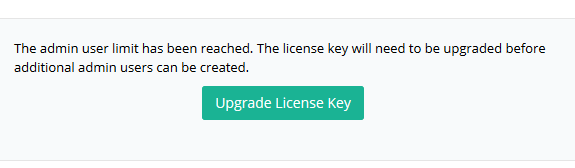
When finished assigning or removing admin rights for the selected user, click the Save and Close button.
Manage Existing Admin Users
From the menu, go to the People > Admins > Admin Groups page.
A list of all admin groups is shown.
In the column named Users, there is a counter showing the number of users that are assigned to the group.
For a group that has at least one user assigned, click the counter.

The next page displays a report showing the users that are assigned to the admin group selected.
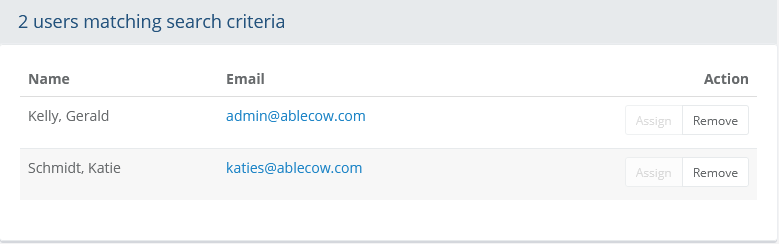
From this page, the action column allows for removal of a user that is assigned to the selected group.
Click the Remove button to remove the admin group assignment. This action may free up a license.
Admin roles defined by permissions
Super User - A user in the Super Users Group can view all pages.
- This user has the "System" role with access to all pages.
Admin - A user in the Admin Group can view all pages except:
- Administration > Reports > System > Audit Log
- Administration > Configure > Security > System Settings
- Administration > Configure > Security > Database
- Administration > Configure > Security > Encryption Key
Junior Admin - A user in the Junior Admin Group can view all pages except:
- Administration > Reports > System > Audit Log
- Administration > Configure > Security > System Settings
- Administration > Configure > Security > Licensing
- Administration > Configure > Security > Database
- Administration > Configure > Security > Firewall
- Administration > Configure > Security > Passwords
- Administration > Configure > Security > Encryption Key
- Administration > Data Transfer > Import > Products
- Administration > Data Transfer > Import > Variants
- Administration > Data Transfer > Import > Options
- Administration > Data Transfer > Export > Products/Variants
- Administration > Data Transfer > Export > Orders
- Administration > Data Transfer > Export > Users
Catalog Admin - A user in the Catalog Admin Group can only view pages within:
- Administration > Manage > Product Reviews
- Administration > Catalog > Categories > Manage Categories
- Administration > Catalog > Categories > Manage Products
- Administration > Catalog > Categories > Images and Assets
- Administration > Catalog > Categories > Product Templates
- Administration > Catalog > Categories > Gift Wrap
- Administration > Catalog > Categories > Digital Goods
- Administration > Catalog > Batch Edit > Products
- Administration > Catalog > Batch Edit > Categories
- Administration > Reports > System > Orphaned Items
- Administration > Configure > SEO > Settings
- Administration > Configure > SEO > Fixed Redirects
- Administration > Configure > SEO > Dynamic Redirects
- Administration > Configure > SEO > Custom URLs
- Administration > Configure > SEO > Test URL
- Administration > Configure > SEO > XML Sitemap
- Administration > Help > Merchant Guide
- Administration > Help > Help Resources
- Administration > Help > Community Forums
- Administration > Help > About
Order Admin - A user in the Order Admin Group can only view pages within:
- Administration > Manage > Orders
- Administration > Manage > Manage Payments
- Administration > Manage > Manage Notes
- Administration > Help > Merchant Guide
- Administration > Help > Help Resources
- Administration > Help > Community Forums
- Administration > Help > About
Website Admin - A user in the Website Admin Group can only view pages within:
- Administration > Website > Manage Themes
- Administration > Website > Manage Layouts
- Administration > Website > Webpages
- Administration > Website > Category Pages
- Administration > Website > Product Pages
- Administration > Website > Store Logos
- Administration > Help > Merchant Guide
- Administration > Help > Help Resources
- Administration > Help > Community Forums
- Administration > Help > About
Report Admin - A user in the Report Admin Group can only view pages within:
- Administration > Reports > Sales > Monthly Sales
- Administration > Reports > Sales > Sales Over Time
- Administration > Reports > Sales > Daily Sales
- Administration > Reports > Sales > Sales Summary
- Administration > Reports > Sales > Taxes
- Administration > Reports > Products > Sales by Product
- Administration > Reports > Products > Product Popularity
- Administration > Reports > Products > Category Popularity
- Administration > Reports > Products > Low Inventory
- Administration > Reports > Customers > Sales by Customer
- Administration > Reports > Customers > Page Views Over Time
- Administration > Reports > Customers > Abandoned Baskets
- Administration > Reports > Customers > Browser Popularity
- Administration > Reports > Customers > Search History
- Administration > Reports > Marketing > Sales By Affiliate
- Administration > Reports > Marketing > Sales By Affiliate Details
- Administration > Reports > Marketing > Sales By Referral
- Administration > Reports > Marketing > Coupon Usage
- Administration > Help > Merchant Guide
- Administration > Help > Help Resources
- Administration > Help > Community Forums
- Administration > Help > About