Shipping Carriers
Table of Contents Show
Shipping Integrations built-into AbleCommerce
Using integrated shipping providers will allow your customers to get accurate, real-time shipping rates from one or more shipping services. AbleCommerce has built in support for Australia Post, CanadaPost, UPS Online Tools, and USPS. FedEx is available as a separate plugin. There is no limit to the number of shipping carriers you can use.
Each of these shipping carriers provide many different services that you can enable and configure individually. For each shipping service that you want to use, AbleCommerce gives you the option to modify many options such as shipping zones (accepted destinations), shipping groups (shipping types and origins), tax, handling fee, and minimum order amounts.
Using a gateway that provides services and rates is an essential factor when charging your customer shipping rates. There is no question about whether a service is available to the given destination because it's automatically determined on checkout. Products are checked for dimensions and weight, and any overweight or oversized shipments can be quoted separately.
After ordering, your customers can view shipment tracking information for their packages right from your store website! Not all shipping carriers provide this service, but most do.
Australia Post - Ship packages within Australia.
CanadaPost - Ship and track packages from Canada to domestic and international locations.
FedEx - Find a link for the FedEx plugin here. A new FedEx plugin using OAuth 2.0 is available.
UPS with OAuth - Uses the new OAuth 2.0 security with shipping and tracking from many countries to destinations across the world.
UPS Online Tools - Ship and track packages from many countries to destinations across the world.
USPS with OAuth - Uses the new OAuth 2.0 security with the shipment ratings to the U.S. and most locations world-wide.
USPS - Ship and track packages from the U.S. to most locations world-wide.
Installing the Integrated Shipping Carriers
Login to your AbleCommerce installation.
Using the menu, go to the Plugins page.
Use the Filter Plugins option and select the type "Shipping".
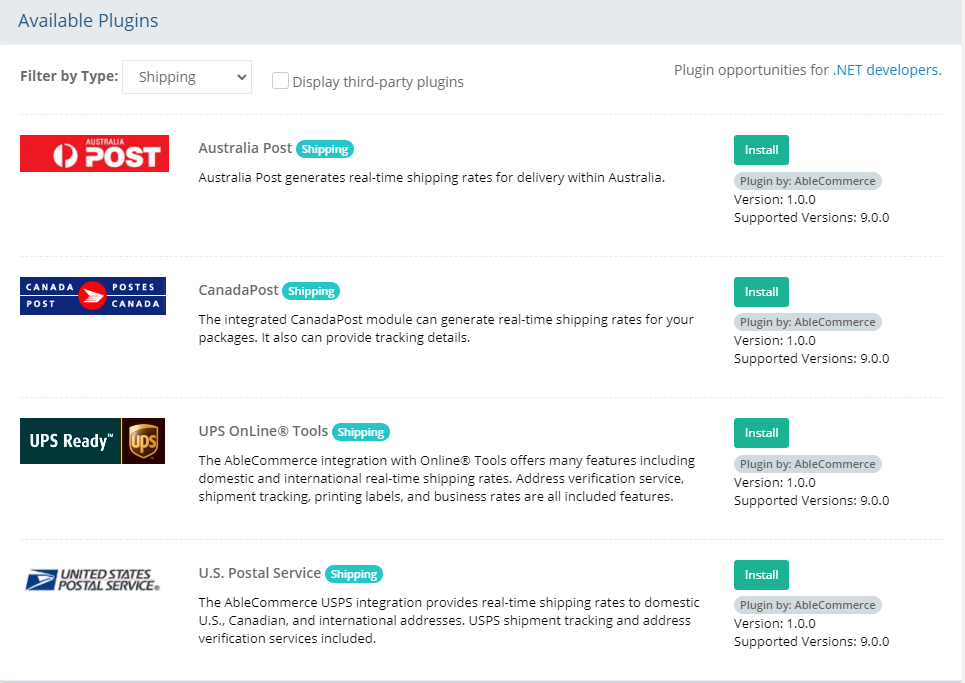
Click the green Install button in the far right column.
When the confirmation popup appears, click the green Yes, install it button.
Upon completion, click the orange Configure button.
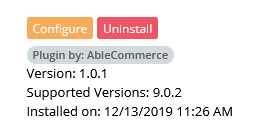
NOTE: Version shown may be different depending on the release of AbleCommerce you are using.Using the help icon
 located in the upper-right corner of the page, follow the
instructions for configuration.
located in the upper-right corner of the page, follow the
instructions for configuration.When you've finished configuring your shipping service(s), you will be returned to the Configure Shipping Methods page.
See the Shipping Methods documentation for further help.
Configured Shipping Carriers
To view the shipping carriers that are installed, go to Configure > Shipping > Carriers page.
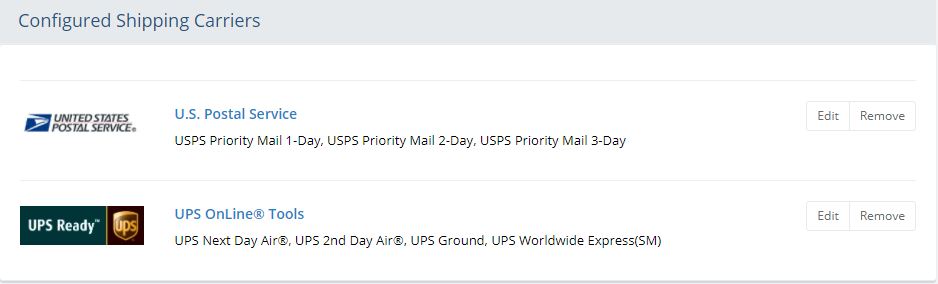
NOTE: To add additional shipping services, you will need to first install the plug-in.
Important Reminders when setting up a shipping carrier
If you have configured a shipping carrier and your shipping rates are not appearing, use the following checklist to troubleshoot:
Have you entered all account numbers or passwords correctly? You may need to contact the shipping service to be sure the shipping account is configured to accept live transactions.
Is the product assigned to a warehouse with valid address information? The warehouse must have a valid postal code. For some shipping carriers, the warehouse address must match the address associated to the shipping account.
Make sure the product is set to 'Shippable'.
Make sure the product has weight. Most shipping services have a 1 pound minimum.
Product dimensions are optional for some carriers, but recommended if dimensional weight will be used.
Make sure the shipping address is valid. Keep in mind that the address you provide will determine which services are available.
Have you tried to compare data using the rate calculator available from the shipping carrier's website? A quick test can be done to see if there is a problem with package.