AbleCommerce Licensing
Table of Contents Show
License Overview
AbleCommerce software is installed once for each website (store). Each store requires its own license. An AbleCommerce production license is required to process orders and activate the software when the 14-day evaluation period has expired. Once you've installed the license, you should not have to change it unless the domain that AbleCommerce runs on is changed, or the license key needs to be updated after the subscription period has expired.
During installation, there is an option to use the non-expiring development license, which functions as a demo license with an occasional reminder that the installation is for demonstration or development purposes. You will need to install a production key in order to switch a development version to a production version.
In some cases, an AbleCommerce installation must be moved. A new license must be installed if you are physically moving the AbleCommerce program files to a different location and/or changing the name of the website it is running under.
NOTE: You cannot move the license key (CommerceBuilder.key) to a different physical location.
By using the Demo Mode feature, you will be able to run your licensed installation on any domain or IP. This allows you to 'preview' AbleCommerce on some other website. This feature can also be used in a development environment where the IP or domain is changing.
License Details
To access the licensing information, go to Configure > Security > Licensing page using the menu.
Find the section named "AbleCommerce License Details" as shown in the example below. If an existing license key is installed, it will display the license type, registered domain, subscription expiration, and number of admin users available.
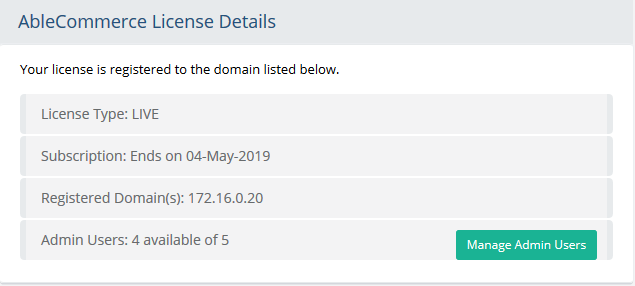
The License Type is a setting which is determined when the original license key is created. If the license is LIVE, you will be able to accept online orders and the payment information will be collected. If the license is in DEMO mode, then the customer and payment information is removed from order. You can still operate a licensed store in DEMO mode.
The Subscription lists the end date of your software subscription purchase. If your license key has no subscription embedded, then it will display NONE. A software subscription may be used for two purposes depending on the type of license you have installed.
A perpetual license uses the software subscription date to determine whether the installation is eligible for any upgrades. These license keys do not expire or render the software unusable in any way.
A subscription license will use the end date to determine when the software expires. A subscription to renew your license is available from the AbleCommerce store.
Registered Domain indicates the name of the website used to create the license key. This is the only website that the license key will work with.
The number of Admin Users varies depending on the license purchase. This value will indicate the number of adminstrators that are in available. If you need to manage your admin users, the click the Manage Admin Users button which is on the same line.
Update License
In order to register your license key, you must be able to access the AbleCommerce website https://www.ablecommerce.com (SSL port 443) from the server that you are installing to.
For detailed instructions on license keys, please see License Keys for AbleCommerce 
From the menu, go to the Configure > Security > License page.
Find the Update License section as shown in the example below.
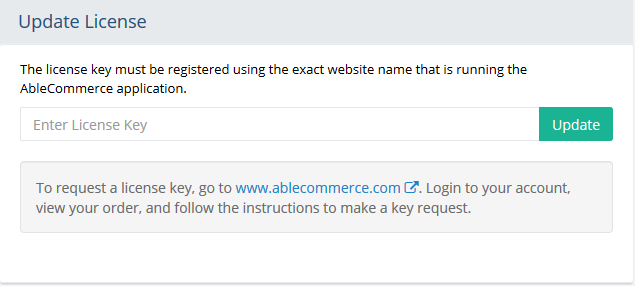
Enter a new license key and click the Update button to register.
Demo Mode
The Demo Mode feature is used when you want to run AbleCommerce on a different website than the key is associated to. When a license is in DEMO mode, the customer and payment information is removed from the order. You can still operate a licensed store in DEMO mode. It is a feature used primarily for moving AbleCommerce stores and developers with changing website names.
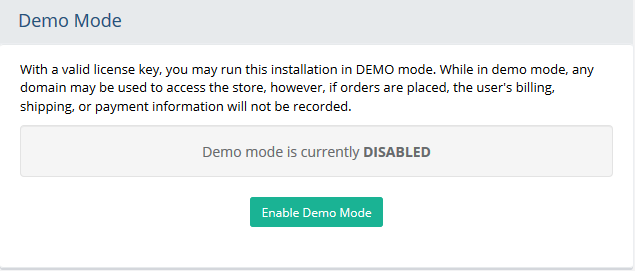
Click the Enable Demo Mode or Disable Demo Mode buttons to turn this feature on and off.