Manage > Orders > View Order # > History and Notes
Order History
When an order is placed, paid, and shipped, there will be a number of events that are automatically recorded as part of the order's history. The notes written to the order can vary, but typically occur when a payment is made, balance is due, money is refunded, a status changes, and shipments occur.
These entries will always remain hidden from the customer's view and they are not editable by the merchant.
View the Order History
To view an order with events recorded, you should pick one that has been paid and shipped.
-
From the History and Notes page, you will see a page that looks similar to the example below.
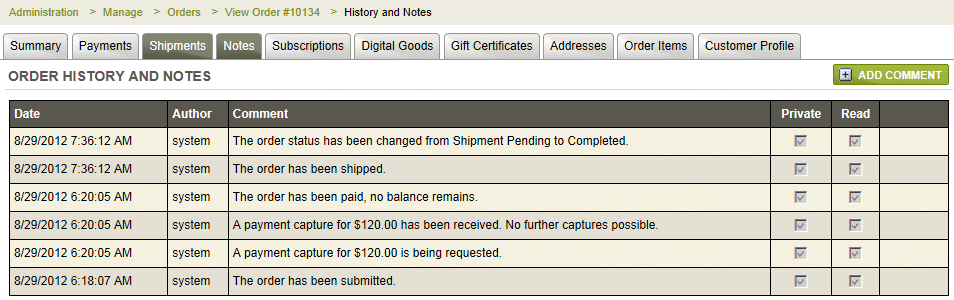
-
The type of information recorded depends on what action is being taken with the order. Typical actions recorded here are as follows:
-
-
New order placed - The order as been submitted. (All new orders will have this event.)
-
Order paid in full - The order has been paid, no balance remains. (Partial payments will trigger an event logged to the history page as well.)
-
Pending shipment - The order status has been changed from Payment Pending to Shipment Pending. (After an order is paid, and there is a shipment, this will automatically trigger an event logged to the history page as well as change the order status.)
-
Order shipped - The order has been shipped. (Once the order is marked as shipped, it will be logged. Any partial shipments will be shown as well.)
-
Order completed - The order status has been changed from Shipment Pending to Completed. (After an order is paid and shipped, it will automatically trigger an event and the order status will be changed to Completed.)
-
NOTE: The order history events will be never be shown to the customer.
Related Topics
Manage > Orders > Order Notes
Comments added for internal or public viewing.
Configure > Order Statuses
Customize your own order statuses and setup automatic email notifications.