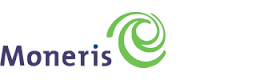Configure > Payments > Gateways
Moneris
Moneris processes more than 3 billion credit and debit card transactions a year, for over 350,000 merchant locations across North America. They have over 1,300 dedicated employees who understand transaction processing and know how to make it work for you.
Transaction processing is their primary business. Moneris is the industry leader because they focus all energy on the three key elements of processing - technology, innovation and people. These core strengths differentiate them in the marketplace and allow them to deliver exceptional value in transaction processing.
Moneris Processing Features
AbleCommerce supports all the standard features of the Moneris payment gateway.
-
Authorize
-
Authorize Capture (Sale)
-
Capture
-
Refund/Void
-
Partial Refund
Moneris is a Canadian provider. All amounts will be in CAD unless configured differently within your merchant account.
Moneris USA is a separate integration which can be configured through the E-Payment Integrator.
NOTE: Moneris will not work under medium trust. You will need to use full trust for this gateway to function.
Post-order Processing
All AbleCommerce payment gateway integrations offer full support for post-order processing. This means that after an order is placed, you can authorize, capture, refund, and void transactions from the AbleCommerce order administration area.
Some post-order processing features, such as refunds, may require that you enable credit card storage from the Security > System Settings page.
Enable Moneris Payment Gateway
Before you begin, make sure that you have the following information which will be provided by Moneris:
-
Merchant Login ID = Your Moneris store ID
-
Merchant Password = Your Moneris password
If you have trouble finding this information, skip to the next section on this page for help.
-
From the Payment Gateways page, click the ADD GATEWAY button.
-
From the Add Gateway page, click the
 icon for Moneris.
icon for Moneris. -
You will now be on the configuration page for Moneris.
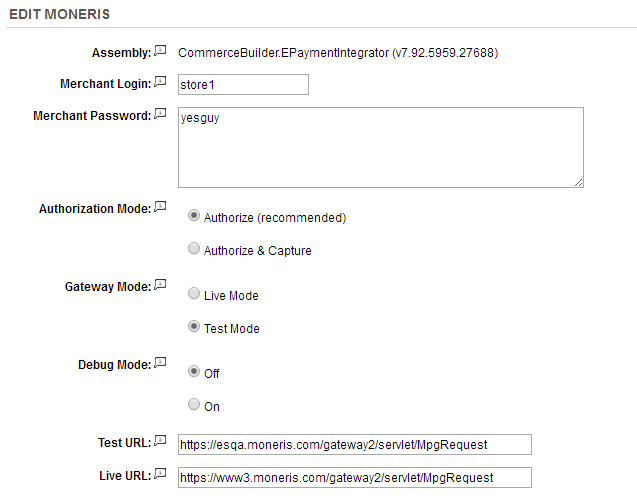
-
In the field named Merchant Login, enter the number known as the Merchant ID. This should be displayed in the upper-right corner of your merchant account.
-
In the field named Merchant Password, enter your payment gateway password. This is not the same password you use to login to your merchant account. This information is under the Order Settings section of the Administration > Account Settings page.
-
In the next field, enter your User Name. Also found within the Order Settings section of the Administration > Account Settings page.
-
Choose the type of Authorization Mode.
-
Authorize: to request authorization without capturing funds at the time of purchase. You can capture authorized transactions through the order admin interface.
-
Authorize & Capture: to capture funds immediately at the time of purchase. You should not use this feature unless you are able to ship goods the same day of the sale.
-
-
Choose the Gateway Mode.
-
Live Mode - used for processing live transactions with a production merchant account.
-
Test Mode - used for testing transactions with a development merchant account.
-
-
Debug Mode is an optional feature and should only be enabled at the direction of AbleCommerce support for troubleshooting purposes.
- Log files are stored in the \app_data\logs\ folder and will be named to match the gateway. -
The Test URL and Live URL fields are used to store the connection link to the gateway. This information is pre-populated when you configure the gateway and should not be changed unless directed by Moneris or AbleCommerce personnel.
-
Scroll down to the bottom of the page and find the section called Payment Methods.
-
Click the box next to all credit card payment methods that will use the Moneris gateway.
-
At the bottom of the page, click the SAVE button.
Testing with Moneris
To access the Merchant Resource Center in the test environment go to https://esqa.moneris.com/mpg
Moneris provides a shared testing environment. Login information is provided at the Merchant Resource Center.
-
Edit the Moneris gateway configuration page in AbleCommerce.
-
For Merchant Login, use "store1", "store2", or "store3" (without quotes),
-
For Merchant Password, use "yesguy" (without quotes).
-
Change the Gateway Mode to Test Mode.
-
At the bottom of the page, click the SAVE button.
-
Using the credit card numbers listed below. Note the information below on transaction amounts.
-
Be sure to change the Gateway Mode to Live before processing real credit card transactions.
Moneris Test Credit Card numbers
Visa Approved: 4242424242424242
MasterCard Approved: 5454545454545454
Amex Approved: 373599005095005
Diners: 36462462742008
TRANSACTION AMOUNTS: The test environment will approve and decline transactions based on the penny value of the amount field. For example, a transaction made for the amount of $399.00 or $1.00 will approve since the .00 penny value is set to approve in the test environment. Likewise, a transaction made for the amount of $5.35 or $13.35 will get declined since the .35 penny value is set to decline in the test environment. Transactions in the test environment should not exceed $1000.00.
DUPLICATE ORDER NUMBERS: Since Moneris only provides a shared test environment, you may get an error about duplicate order numbers. If this should happen, you can change the value of the AbleCommerce order number to some high value (eg. 10001) to avoid the problem.
|
NOTE: |
There may be additional features within your Moneris account that have not been tested with AbleCommerce. If you enable unsupported features, you are doing so at your own risk. |
Related Topics
Manage > Orders > Payments (Credit Card Transactions)
Manage > Orders > Payments (Offline Payments)