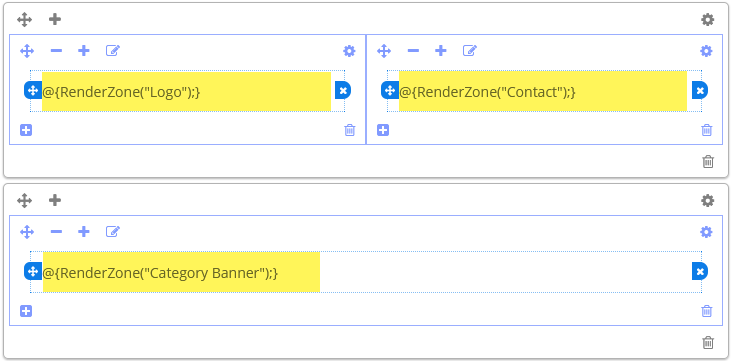Content Zones
Table of Contents Show
Content Zones
A zone is merely a named container for one or more pieces of content. A zone, or container, must be added to a layout in order to add any type of content whether it is an HTML Snippet, widget, or widget board. The zone is added during the layout design which can take place in a page's layout, an inner template layout, or within the widget board's layout. These are the only three places that zones are created and all take place on the admin side only.
The purpose of this page is to generate a report showing which content zones are in use and which ones are not. The only action that can be taken from this report is to remove unused zones, as a way of cleanup and maintenance of the store.
You cannot edit zone names or the content within them from this page. It is only an indicator report for use by a system administrator.
Managing Content Zones
Using the menu, go to Website > System > Content Zones. This will bring you to the zone listing, as shown in the example below.
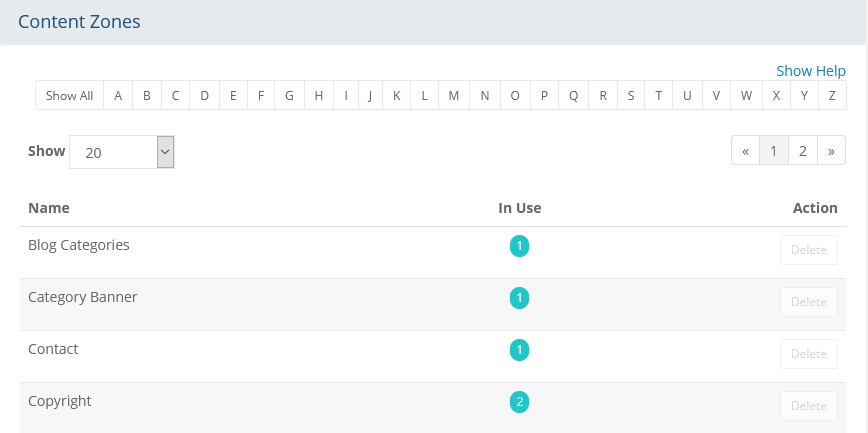
At the top of the Content Zone listing is a Quick Search filter. You can use this tool to filter results by name.
The Show setting, along with paging, is available to display more or fewer records per page.
The first column displays the Name of each content zone. Click the column heading to sort the list alphabetically.
In the second column, a counter indicates the number of locations where the zone is in use. When the value is 0, the zone is not being used.
In the last column, there is a single action that can be taken. If the zone is not in use, then you can Delete it. Otherwise, the button is disabled.
Deleting a Content Zone
Using the menu, go to Website > System > Content Zones. This will bring you to the zone listing page.
Find a zone that is not in use by using the filters or sorting options available.
An unused zone is indicated by the counter indicator of 0 in the In Use column.
The Delete button in the Action column will be visible for any zone that is not in use.

To remove the zone permanently, click the Delete button.
A confirmation popup will be displayed.
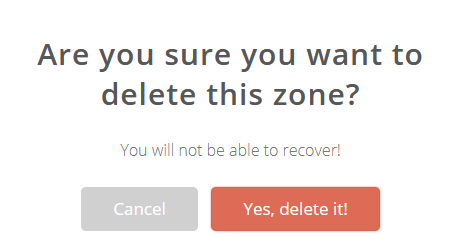
To continue, click the button to delete it.
Content Zone Usage
It's not the purpose of this document to demonstrate the implementation of a zone, however, the next sections will show you where a zone is added to each of the design areas. For additional instructions, visit the link provided within each section below.
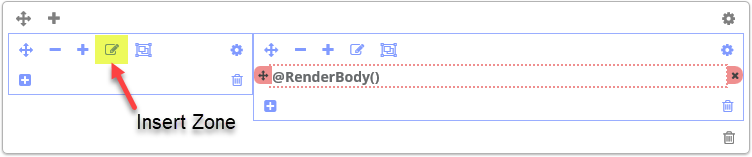
In the example above, the Insert Zone icon is highlighted. This design element is applied at all locations where zones can be added.
Zones in a Page Layout
In a Page Layout, the content zones are added during the setup and design of new layouts that will be used by a Page Template.
See Page Layouts, section Add Content Zones
Example of zone use in a page layout -
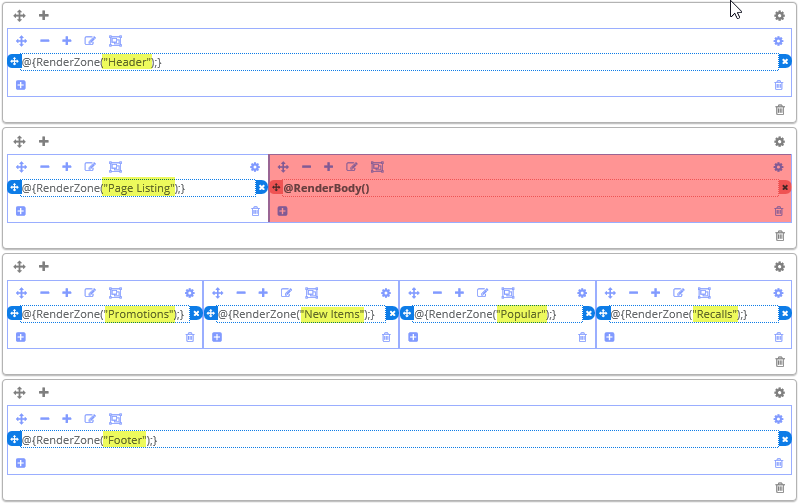
Zones in the Inner Template
For an Inner Template, the layout and content zones are added during the setup and design of new template.
See Inner Templates, section Edit an Inner Template
Example of zone in use from the design tab of an Inner Template's layout -
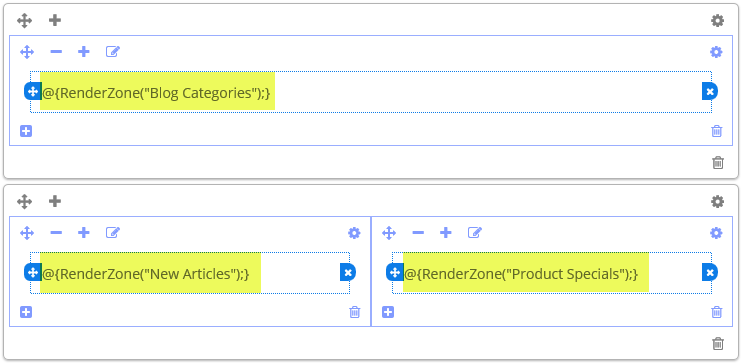
Zones in a Widget Board
For a Widget Board, the layout and content zones are added during the setup and design of new or existing board.
See Widget Boards, section Edit a Widget Board
Example of zone in use from the design tab of a Widget Board's layout -