Manage > Orders
Order Manager
The Order Manager page will give you the ability to search for orders using a variety of different criteria. There are basic search functions and advanced search capabilities.
Order Search
The Order Manager page will show all orders with the most recent first. In the upper section, you can set the search criteria to filter your results.
The order search form has several search options:
Jump to Order # - Enter a single order number and click GO if you want to go directly to that order.
Date Range - Click in the fields to open the calendar picker. Choose a specific start and/or end date to show orders for the period selected.
Date Quick Pick - These are a selection of date or range options that can be used to filter orders quickly. Some options include Today, Last 7 Days, Last Month, and many more.
Order Number - Enter an order number, a range of order numbers separated by comma, or enter a number range like 1-10.
Find Keyword - Enter a name, note, or partial information to search in billing, shipping, or order notes.
Order Status - Filter orders by status. By default, All Valid orders are shown. You can select from all orders statuses including filters for Valid and Non-Valid orders
Shipment Status - Filter orders by Shipment Status. (Shipped, Unshipped, or Non-Shippable)
Payment Status - Filter orders by Payment Status. (Paid or Unpaid)
Click the SEARCH button
to find orders with the criteria entered.
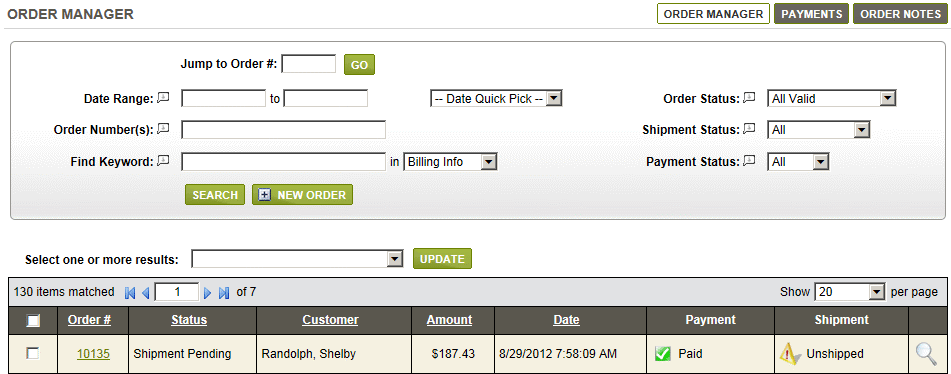
The matching orders matching. Looking left to right, the columns are described as follows:
Select - Check one or more orders to perform a batch change.
Order # - Shows the order number.
Status - This is the overall status of the order.
Customer - The last name, first name of the customer who placed the order.
Amount - The total order amount.
Date - The date the order was placed.
Payment - The payment status.
Shipment - The shipment status.
Details - Hold cursor over Preview icon to view the contents of the order, or click to view the order details, process payments, or ship.
Related Topics
Manage
> Orders (Batch Update)
Managing and printing orders in bulk.
Manage
> Orders (Statuses)
Understand how order status, payment status, and shipment status
work.
Configure
> Order Statuses
Customize your own order statuses and setup automatic email notifications.