Manage > Orders > View Order # > Automatic Fulfillment
Subscriptions
A subscription in AbleCommerce is a product that has a subscription plan created for it. A subscription plan can be used for products that have a requirement to collect an initial payment, and/or additional payments on a recurring billing plan you create. (e.g. Fruit-of-the-Month-Club)
When a subscription plan is created, you will be able to choose the name, customer group, and billing options like the payment frequency and total number of payments.
Subscription groups are given special treatment. They are not
considered like other groups in the system. They are special system
groups. Just like they are treated in a special way in some other
places, we also takes care of their special status. Most importantly,
when assigning non-goup users to _Default_ we will also assign
those users to _Default_ which are assigned only to subscription
groups. Or in other words, a user that is assigned "only"
to subscription group(s) is treated just like a user that is assigned
to no group at all. This is because subscription groups are not
actually 'groups' in actual sense. They are system groups, used
for a special purpose.
This is consistent with how subscription groups are treated at
other places. For example, subscription groups are not shown in
add/edit groups page. A Merchant does not assign/unassigned subscription
groups by manually editing the user groups. Instead subscription
group assignment/un-assignment is handled completely by the subscription
feature.
The automatic recurring billing option is only available for payment gateways that support it.
When a subscription product is purchased, it cannot be modified except for the expiration date. This is because the subscription may be part of a recurring billing plan that was previously initiated with the payment gateway.
From the Manage > Subscriptions area, you can view the details of all subscriptions and the products they are part of.
Fulfill an Order with a Subscription
REQUIREMENTS: The order must contain a product with a subscription plan.
From the Summary page, click the Subscriptions tab.
This will take you to the Subscriptions page for the order. From this page, you can see the name of the subscription plan, group (if used), an activation status, next payment due, and expiration date (if one is defined).

For an unpaid order, the subscriptions are not active. If the order is paid, a subscription will automatically activate. If you need to manually activate the subscription for some reason, click the ACTIVATE link to enable this subscription plan.
You can cancel the plan at any time by clicking the DEACTIVATE link. This will disable the plan, but it will still be shown.
Use the Edit icon if you need to change the subscription plan information. You will leave the order details page, and be taken to the Manage Subscriptions area.
You can click the Delete icon to remove the subscription plan from the order.
CLASSIC SUBSCRIPTIONS: (For versions prior to AbleCommerce Gold R7) A subscription plan that uses the automated recurring billing feature must be managed at the payment gateway level. This includes editing the payment amounts, dates, expiration, and cancelation. Once AbleCommerce sends the initial transaction information to the payment gateway, any changes to the billing plan must take place via your merchant service provider.
What does the customer see for Subscriptions?
After the order is placed, the customer can view the subscription
plan purchased from their order as shown.
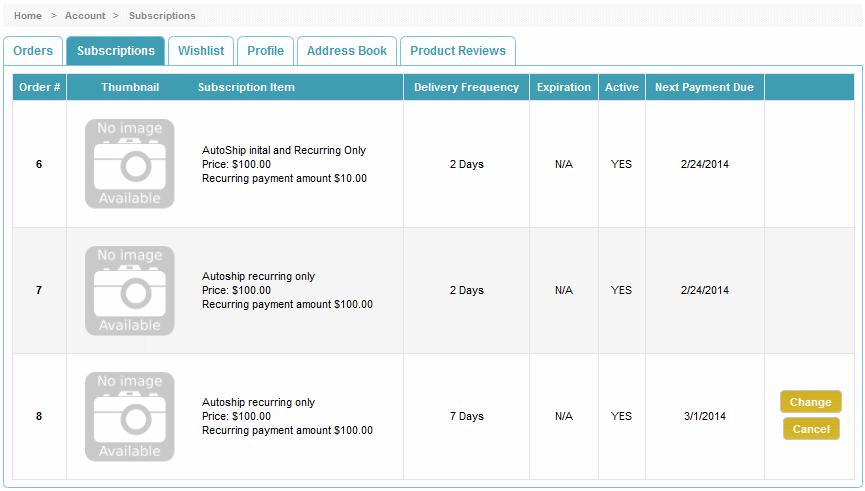
The Cancel and Change buttons are available to the customer when your Subscription Settings allow changes some number of days before the next order will be created. All of this can be configured by the merchant.
The Cancel action will prompt the user to confirm. When the subscription is cancelled, an email notification can be sent.
The Change button will expand the details of the subscription, and allow the customer to make changes to the billing, shipping, payment information, and frequency (if this is an option for the subscription).
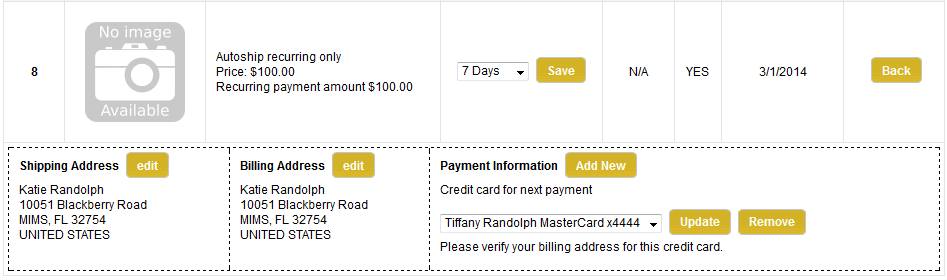
The Edit button for Shipping Address and Billing Address will display a pop-up form where the customer can make any changes to the address, or add a new one. The information will be changed for the next order, as long as it has not been generated already, and all future orders.
The Add New button next to Payment Information will allow the customer to enter a different credit card. This will apply to the next order, as long as it has not been generated already, and all future orders. The credit card information will be stored securely with the payment gateway.
If multiple credit cards are stored, the customer will be able to select a different one and update or remove as needed.
Related Topics
Manage
> Subscriptions
View all subscription plans and the orders they belong to.
Catalog
> Category > Product > Subscriptions
Setup and edit the pricing and frequency of a subscription product.
Configure
> Store > Subscriptions
Configuration settings to enable automatic recurring orders