Currencies
Table of Contents Show
Active Currencies
The Currencies page allows you to define the currencies that your customers can select from. If you plan to only use the default US Dollar currency, then you can probably skip this page as it applies to setting up a multi-currency display.
The customer will be able to view the default currencies for your store and, if available, select a different currencies to display prices in. When a different currency is selected by the customer, the prices shown are updated to reflect the current rate of exchange. If you choose to display multiple currencies, remember that all transactions are still conducted in the default currency for the store.
When you first install AbleCommerce, there will be just one currency defined. It is the base currency for the store. This is the currency that will be used for conducting payment transactions. It is also the currency that is displayed throughout the merchant administration.
Using the menu, go to Configure > Store > Currencies.
The Active Currencies section will be shown, as in the example below. As you create new currencies, they will be shown in the Active Currencies section.
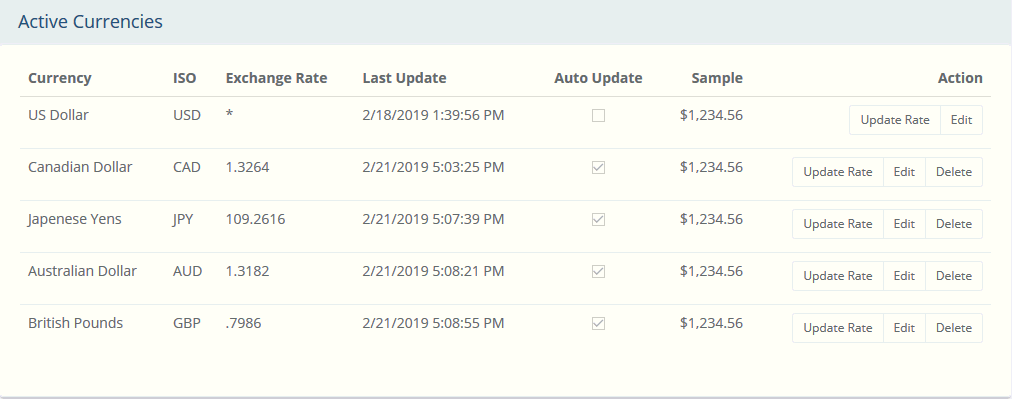
The name of the currency, ISO code, and a display sample are shown. If there is an exchange rate for the currency, it will be displayed with the last update date and time. If an automatic exchange rate provider is used, the currency rate is updated daily through the auto update feature.
In the far right column, you can immediately update to the latest automatic exchange rate, edit, or delete any currency (except the base) by selecting the applicable button.
As soon as a new currency is detected, it will appear in the navigation bar of the retail storefront. A new menu item appears for CURRENCIES.
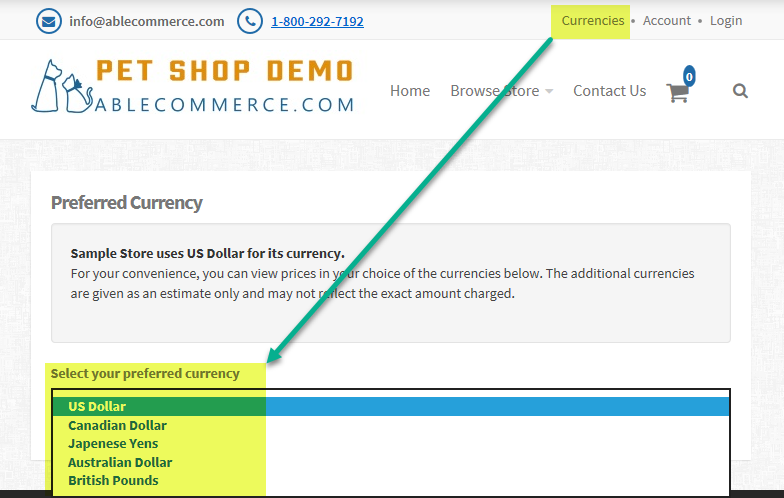
When the customer views the currencies page, they will be able to select their Preferred Currency. This selection will change the display price that this particular customer will see throughout your store. The selected currency will be shown for every price, in the basket, through checkout, and for the final order invoice. At any time, the customer may select a different currency display to view the entire store in the chosen currency.
Automatic Exchange Rates
To change the provider of automated exchange rates, select one of the two services available -
European Central Bank or Bank of Canada.
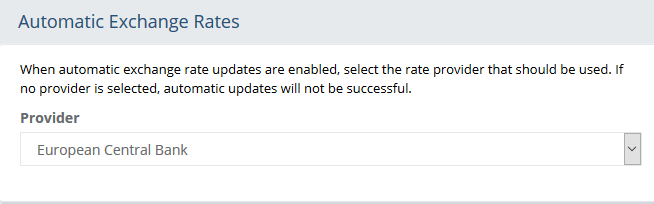
The change will take effect immediately.
Add Currency
To add a new currency, press the ADD CURRENCY button in the upper-right corner of the page.
This will open a new window where you can enter the following information.
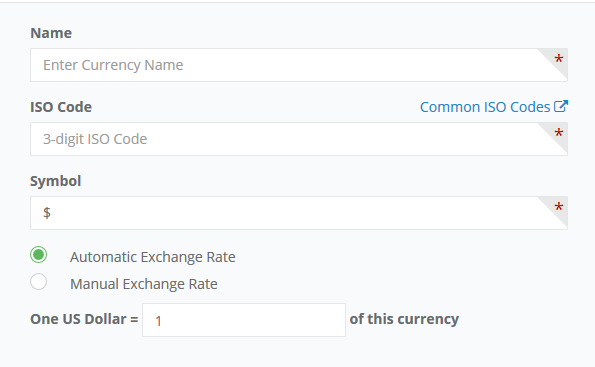
In the Name field, enter a name for the currency. This information will appear in the retail storefront.
In the ISO Code field, enter an official ISO 4217 value. For reference, you can click the link to Common ISO Codes□.
For the Symbol, enter the correct one for the currency being created.
Choose either Automatic Exchange Rate or Manual Exchange Rate. If automatic is used, then the rate will be updated once it is created by the exchange rate provider selected. If manual is used, then you must enter in the correct adjustment rate using the base currency.
Press SAVE to add the currency or expand the Advanced Options section to continue.
Advanced display options for formatting
of price are available. It is not common to change this information.
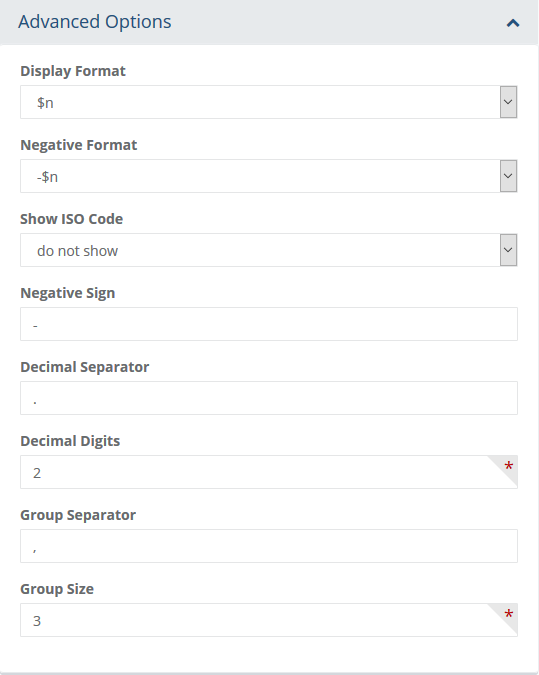
Display Format - determines the format of positive amounts.
Negative Format - determines the format of negative amounts.
Show ISO Code - if enabled, the ISO code will be shown with the currency.
Negative Sign - the symbol used to represent a negative amount.
Decimal Separator - the string that separates the whole and fractional part of an amount.
Decimal Digits - the number of digits shown to the right of the decimal place.
Group Separator - the string that separates groups of integers to the left of the decimal separator.
Group Size - an integer that indicates the number of digits in a group to the left of the decimal.