Cybersource
Table of Contents Show
Cybersource Processing Features
We're more than a global payment gateway — we're a payment management company. CyberSource provides a complete portfolio of services that simplify and automate payment operations. Customers use our CyberSource and Authorize.Net brand solutions to process online payments, streamline fraud management, and simplify payment security.
Born during the dawn of eCommerce in 1994, CyberSource was one of the pioneers in online payment and fraud management services for medium and large-sized merchants. In 2007, we acquired the leading U.S. small business payment services provider, Authorize.net, thus expanding our market footprint to cover businesses ranging from the smallest sole proprietorships to the largest global brands. In 2010 CyberSource was acquired by, and operates as a wholly-owned subsidiary of Visa Inc.
CyberSource API update to P12 Authentication by August 13 2025
Cybersource announced that the SOAP Authentication must be upgraded to use P12 by August 2025. The following instructions have been modified for the new version. The plugin is available for AbleCommerce 9.0.11 and for active subscription holders using AbleCommerce 9.0.6 and later.

AbleCommerce supports all the standard features of the payment gateway. In addition, there are additional services such as recurring billing and fraud protection which can be added to your account.
Authorize
Authorize Capture (Sale)
Capture
Void Authorization
Refund
Recurring Billing - where the recurring billing feature within your gateway is initiated by AbleCommerce. CyberSource maintains the billing and notifications after the initial order is placed.
At this time, multi-currency is not a supported feature of AbleCommerce's CyberSource integration. All amounts will be in USD.
Post-order Processing
All AbleCommerce payment gateway integrations offer full support for post-order processing. This means that after an order is placed, you can authorize, capture, refund, and void transactions from the AbleCommerce order administration area.
Installing the Cybersource Gateway
Login to your AbleCommerce installation.
Using the menu, go to the Plugins page.
Use the Filter Plugins option and select the type "Payment".
NOTE: Cybersource plugin will be available in the list as shown in the screenshot below.
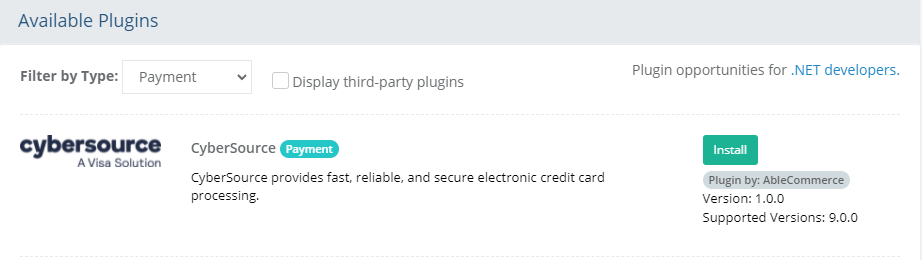
Click the green Install button in the far right column.
When the confirmation popup appears, click the green Yes, install it button.
Upon completion, click the orange Configure button.
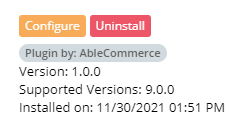
NOTE: Version shown may be different depending on the release of AbleCommerce you are using.
Configure Cybersource Payment Gateway
Before you begin, make sure that you have the following information which will be provided by Cybersource:
Merchant ID
P12 Key created through the Cybersource business center
P12 Key Password
If you have trouble finding this information, skip to the next section on this page for help.
From Configure > Payment > Gateways page, all of the installed payment gateways will be shown.
NOTE: Visit the Plugins page to install a new payment gateway. There is no limit to the number of gateways that can be install and/or in use.To configure a new gateway, click the blue plus (+) button to continue. If the gateway is already configured, click the Edit button to make changes.
You will now be on the Add Cybersource configuration page as shown below:
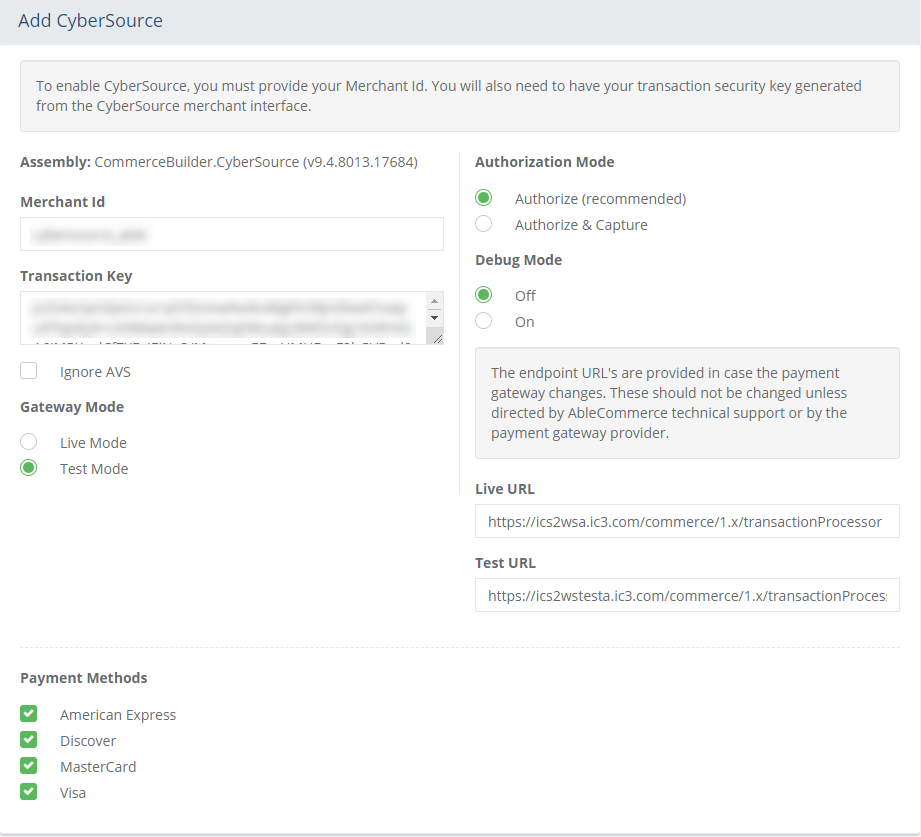
In the field named Merchant Id, enter the number known as the Account ID.
Enter the name of your new P12 key in the Key File Name field provided. You can generate this key from the Cybersource merchant interface. If you need help with this step, please see the section below for instructions.
The P12 key will need to be placed on the server. It is expected to reside in the \website\App_Data\ folder of your AbleCommerce install.
Enter ~/App_Data/ into the Key File Directory field.
The Key File Directory does not need to be updated unless the location is changed.Enter the Key Password used when you created the P12 key in Cybersource's business center.
If you check the box for the Ignore AVS setting, this option allows the merchant to accept transactions regardless of the gateway's response to the address. However, it is better to use Cybersouce's own settings under Fraud Management.
Choose the Gateway Mode.
Live Mode - used for processing live transactions with a production merchant account.
Test Mode - used for testing transactions with a development merchant account.
Choose the type of Authorization Mode.
Authorize: to request authorization without capturing funds at the time of purchase. You can capture authorized transactions through the order admin interface.
Authorize & Capture: to capture funds immediately at the time of purchase. You should not use this feature unless you are able to ship goods the same day of the sale.
Debug Mode: When debug mode is enabled, all messages sent to and received from Cybersource are logged. This should only be enabled at the direction of qualified support personnel.
Default Log File Location: ..\App_Data\Logs\[gatewayname].logThe Test URL and Live URL fields are used to store the connection link to the gateway. This information is pre-populated when you configure the gateway and should not be changed unless directed by Cybersource or AbleCommerce personnel.
In the bottom section of the page, find the section called Payment Methods.
Click the box next to all credit card payment methods that will use the Cybersource gateway.
At the bottom of the page, click the Save and Close button to finish.
Generating a P12 key for the SOAP API
Login to the Cybersource business center.
Using the menu, go to Payment Configuration.
Then open the Key Management page.
You should be on the Account Management > Transaction Security Keys page.
From the top-right corner of the page, click the Generate key button.
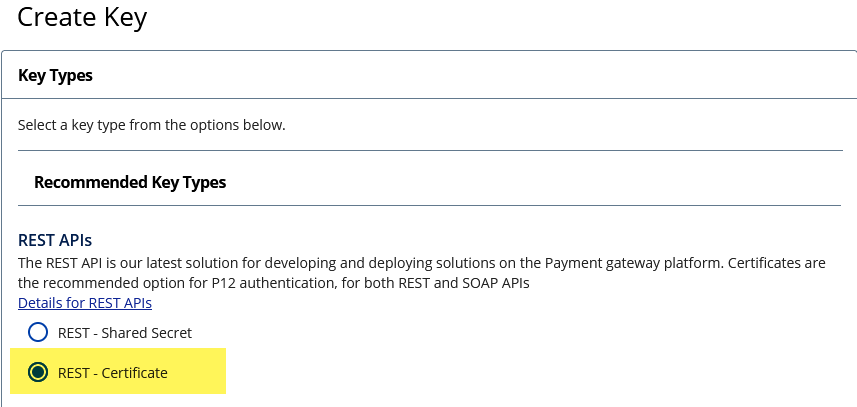
Select a Key Type of "REST - Certificate" and scroll down to the bottom of the page and click the Generate key button.
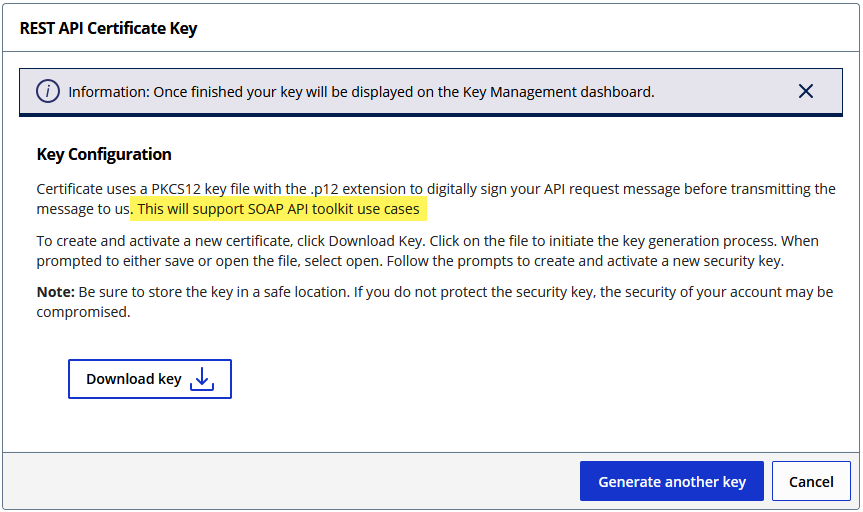
Next, click the Download key button to activate it. You will be prompted to set a password.
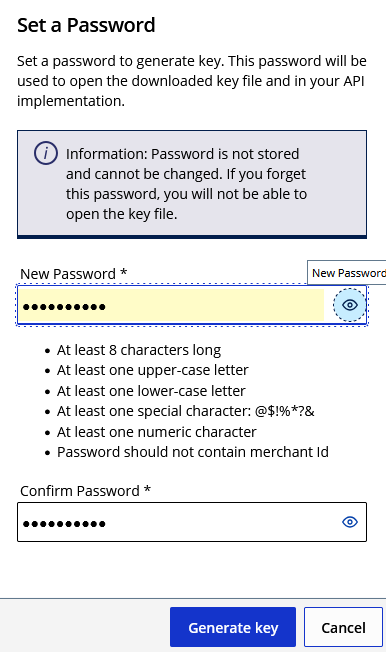
Enter a secure password and save this information. It will be needed for the AbleCommerce configuration.
The key will be downloaded automatically. Make a note of the key name.
This P12 key needs to be copied to the \Website\App_Data\ folder of the AbleCommerce installation.
Testing with Cybersource
Edit the Cybersource gateway configuration page in AbleCommerce.
Change the Gateway Mode to Test.
At the bottom of the page, click the SAVE button.
You can use a Visa card number of "4111111111111111" to run a test transaction.
Be sure to change the Gateway Mode to Live before processing real credit card transactions.
NOTE: There may be additional features within your Cybersource account that have not been tested with AbleCommerce. If you enable unsupported features, you are doing so at your own risk.