AbleCommerce Test Gateway
Table of Contents Show
AbleCommerce Test Gateway Features
The AbleCommerce Test Gateway is not a real payment processor. It can be used to test the gateway features without having to obtain a merchant account through a third-party payment processing gateway.
Authorize - where the cardholder's funds are verified as available and set aside for the pending transaction.
Authorize Capture - where the cardholder's funds are verified and immediately transferred to the merchant.
Capture - a full or partial transfer of funds from the cardholder's pending authorization to the merchant.
Partial Capture - where you can capture additional funds on what remains of the pending authorization.
Void Authorization - when the pending authorization of funds is canceled. This does not refund a payment.
Refund - when funds have been transferred to the merchant, and a full or partial refund is returned to the cardholder.
Partial Refund - where multiple refunds to the customer are possible.
Installing the AbleCommerce Test Gateway
Login to your AbleCommerce installation.
Using the menu, go to the Plugins page.
Use the Filter Plugins option and select the type "Payment".
Note: AbleCommerce Test Gateway plugin will be available in the list as shown in the screenshot below.
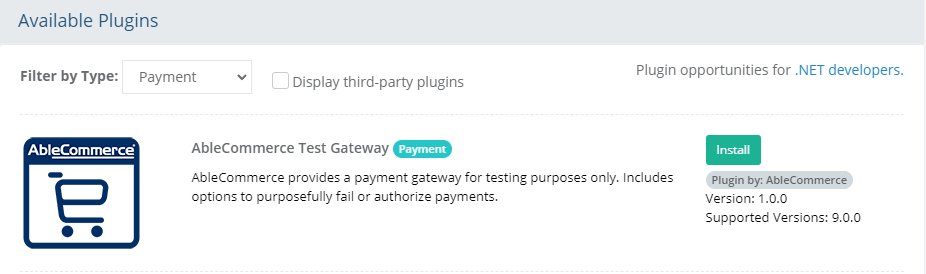
Click the green Install button in the far right column.
When the confirmation popup appears, click the green Yes, install it button.
Upon completion, click the orange Configure button.
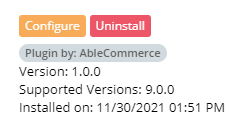
NOTE: Version shown may be different depending on the release of AbleCommerce you are using.
Configure AbleCommerce Test Gateway
As the name suggests, this gateway is for testing purposes only. You can use this gateway to test how various features in AbleCommerce will work without having to create a real payment gateway account.
From Configure > Payment > Gateways page, all of the installed payment gateways will be shown.
NOTE: Visit the Plugins page to install a new payment gateway. There is no limit to the number of gateways that can be install and/or in use.To configure a new gateway, click the blue plus (+) button to continue. If the gateway is already configured, click the Edit button to make changes.
You will now be on the Add AbleCommerce Test Gateway configuration page as shown below:
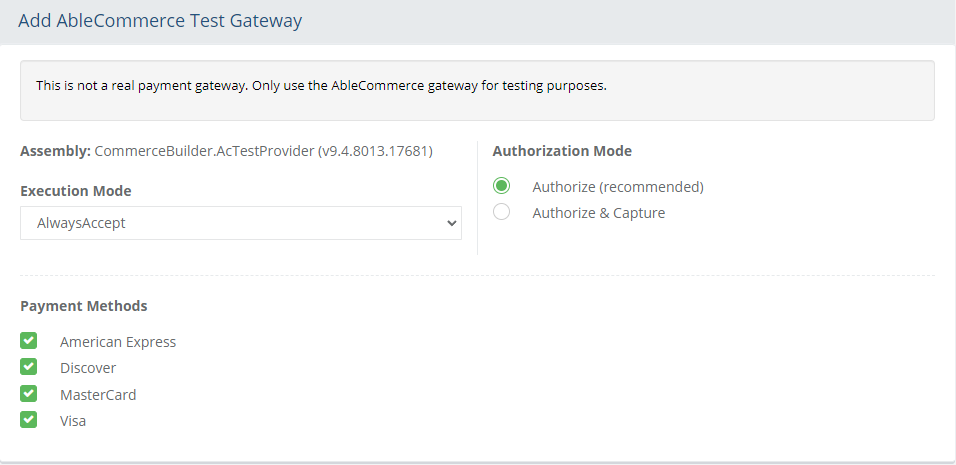
Choose the type of Execution Mode.
Always Accept: The transaction will always be successful.
Always Reject: The transaction will always fail.
Random: The transaction may be successful or fail. It is randomized.
Choose the type of Authorization Mode.
Authorize: to request authorization without capturing funds at the time of purchase. You can capture authorized transactions through the order admin interface.
Authorize & Capture: to capture funds immediately at the time of purchase.
In the bottom section of the page, find the section called Payment Methods.
Click the box next to all credit card payment methods that will use the AbleCommerce Test gateway.
At the bottom of the page, click the Save and Close button to finish.
Testing with AbleCommerce Gateway
The AbleCommerce payment gateway is only used for testing. You can activate this gateway and assign it to a payment method that will only appear for an administrative account. From the Configure > Payments > Methods page, you can create a new payment method and assign it to an Admin group. Then, assign the payment method to the AbleCommerce test gateway. Only a user logged in with an administrative account will be able to view and use the AbleCommerce test gateway.