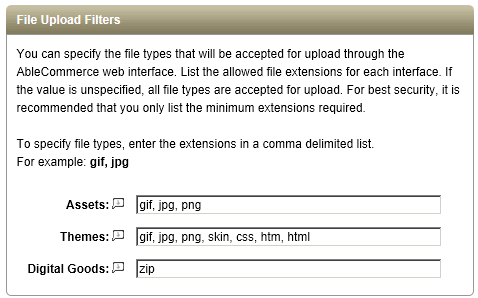Image and Asset Manager
The AbleCommerce Image and Asset Manager gives you the ability to work with your files and folders without directly accessing the server or program through FTP. The Image Manager is simply a tool to help you organize, upload, or remove files and images.
NOTE: The maximum size file that can be uploaded through the browser is 4096 KB.
Organizing Folder Contents
From top-menu, go to Catalog > Images.
You can view the files in the Folder Contents section as shown in the example below.
Do not remove the ProductImages folder. This is container for images that are uploaded through the product form.
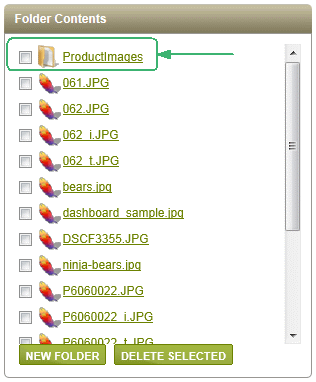
If you want to add a new empty folder, click the NEW FOLDER button and enter a name. Folder names must not include spaces or special characters. Valid folder names may include hyphens or under-bars. (e.g. "New_Folder" and "New-Folder" are acceptable. "New Folder" is not.)
Click OK when finished.
If you want to remove a folder, check the box next the folder name and click the DELETE SELECTED button.
Uploading New Files
Use the Upload New File section to upload new files and/or images.
From top-menu, go to Catalog > Images.
Find the Upload New File section.

Click the Browse button and select a file from your local computer.
The Save As name can be changed during upload.
If you are uploading an image, then you will have a few different resize options during your upload. If you are not going to resize, then leave the selected option 'Do not resize' selected. Otherwise, you can choose from -
Standard image sizes - This setting can create up to 3 images from the one that you are uploading. A Standard size for Product pages, small Thumbnail for listings, and a tiny Icon for the basket and checkout pages.
By selecting the Maintain Aspect Ratio option, the maximum image height setting will be used and the actual width of the resized image may vary.
To change the defaults, see the Image_Settings page.
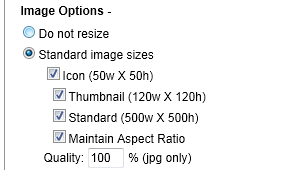
Custom size - With this option, you can specify the exact dimensions of the image being uploaded. If you choose the Maintain Aspect Ratio option, then enter one value for either width or height, and the image will resized accordingly.
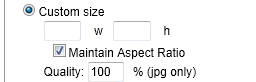
Click the UPLOAD button.
You can allow only specific file types to be uploaded by setting the values from the System Settings page.